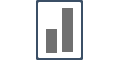How do we set up Bulk Notifications ?
Bulk Activity Notifications display the total number of "signups" or "purchases" that have occurred on that particular website.
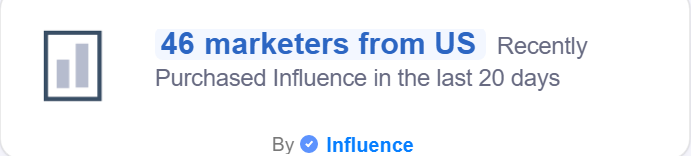
The first option under the Notification card is the Bulk Activity.
Bulk activity popups show the total number of people who have signed-up or made a purchase on your website over a period time (which can 7 days, 10 days or custom)
To customize the notification as per your requirement, click on the customize button.
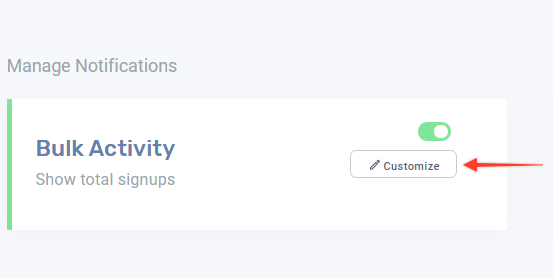
The following window opens :
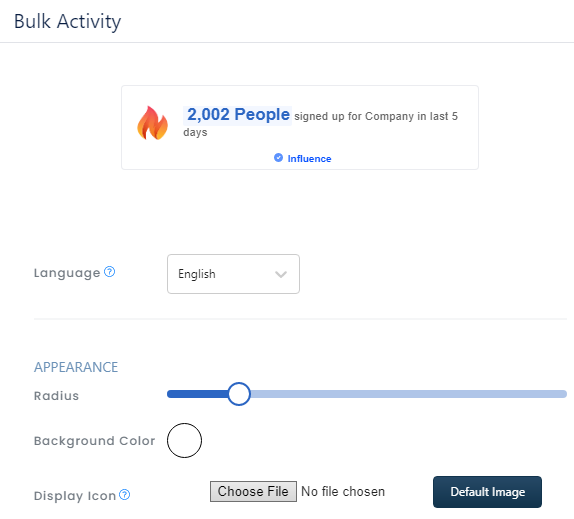
You can check the preview section to see the live changes on the notification. So all the changes for language, notification size, font color, style, text, and others will be displayed in the preview as shown below.
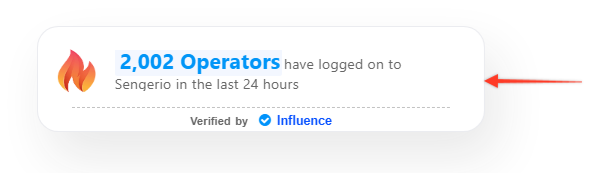
To change the Language on the notification, the appearance of the notification, background color, and the icon, the following options are available :
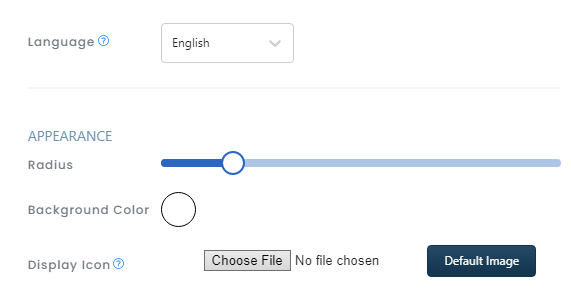
1. Language: if you want to change the language option you can go to the Language selector you can see and convert your notifications to almost 104 languages.
For example, if you change the notification language to Spanish your text will be auto changed to Spanish but the Grammar and sentence structuring might not be in place.
So to make sure that the grammar and sentence structuring is fine, we have given the option to edit the converted language. So you can change the text in Spanish so it makes more grammatical and sentence structuring sense to your website visitors
Appearance:
1. Radius: You can change the radius of the notification from boxy to complete round styled edges. You can use the slider to change the settings as per your choice.
2. Background Color: With this option, you can choose the background color of your notification popups.
3. Display Icon: You can choose between a default icon or an icon of your choice which will be displayed on the notification.

Text:
1. Font Style: You can choose the text to be displayed in normal or bold on the notification form here. You can also choose the font style from this section. Currently, Influence supports Monospace, Arial & Georgia. You can also change the color of the font in this section.
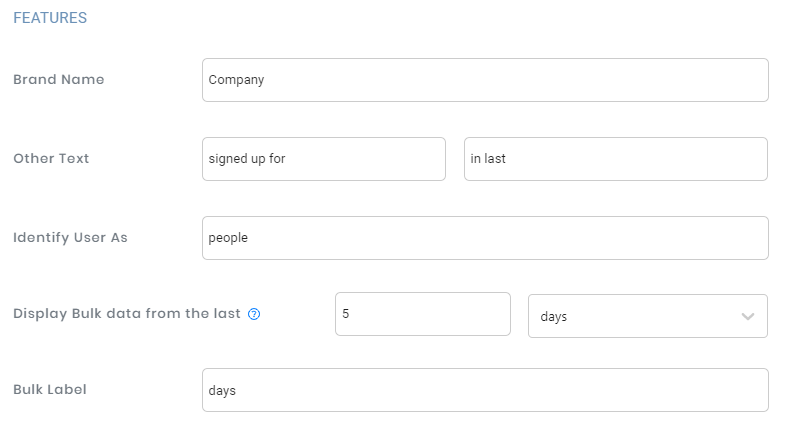
Features:
1. Brand Name: You can change the Brand Name or Website Name or Product Name which will be displayed on the notification.
2. Other Text: You can type the text that you want to display on the notification in regard to the total signups.
3. Identify Users as: This will define how you name your customers collectively.
4. Display Bulk data from: You need to mention the "time frame" for which the data of the notification will be displayed.
5. Bulk Label: This is the text which will reflect with the "time frame" variable on the notification.
In case you want to remove the Influence branding from your notifications, you need to switch on the "Branding" option and then customize as per your requirement:
1. Powered by: You can remove Influence branding and replace it with yours.
2. Powered by the link: By default, this is set to Influence website, you need to change this as per your brand.
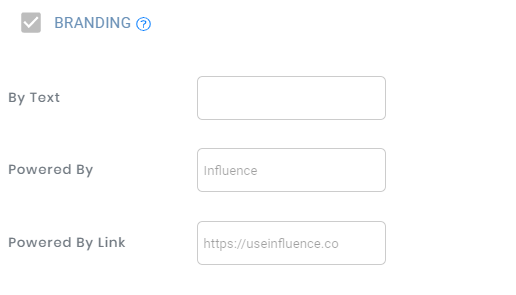
(Note: These features are available in the advanced plan and beyond)
If you want to make the notification to be clickable so that if the customer clicks on the notification he/she is taken to the desired page, that can be done here by switching on the "Notifications Clickable" option.
You will also be required to mention the URL of the page where you want your customers to go if they click on the notification:

Once the customization is complete please do not forget to click on the Save Changes button.