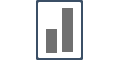How do we set up Recent Notifications ?
Recent activity notification shows you the most recent customer signups/purchases so you can enable trust with your customers, and show them what's kind of buying behaviour has been happening on your website.
Recent Activity Notifications (popups) show the recent signups or purchases of your customers.
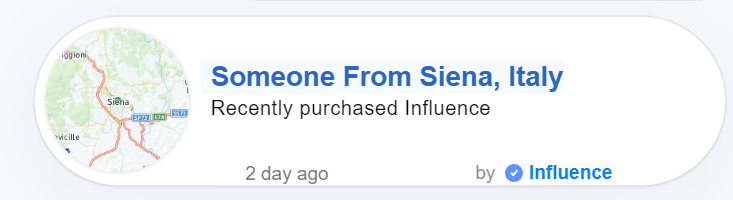
To customize your Recent Notification popups you need to click on the customize button
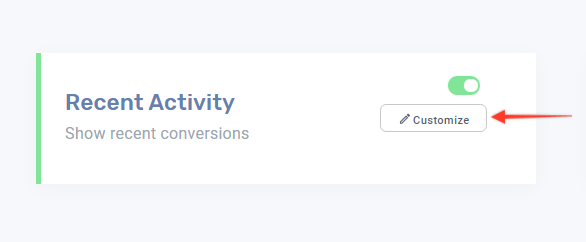
Once you click the customize button, a new window will open:
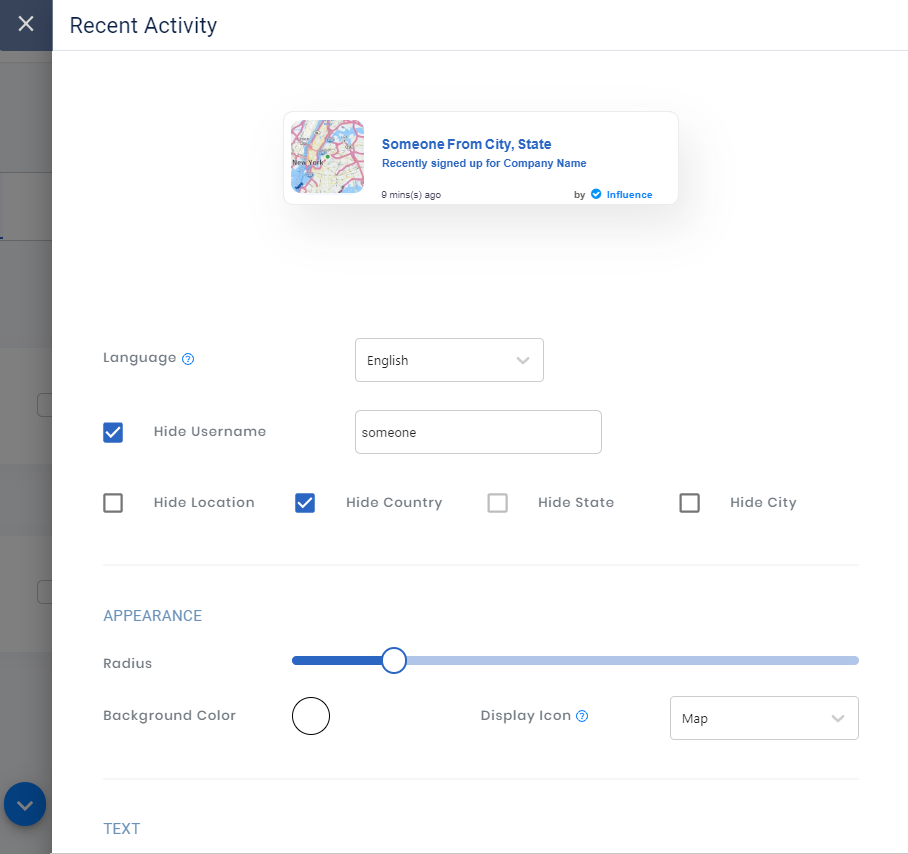
1. Language: if you want to change the language option you can go to the Language selector you can see and convert your notifications to almost 114 languages.
For example, if you change the notification language to Hebrew your text will be auto changed to Hebrew but the Grammar and sentence structuring might not be in place.
So to make sure that the grammar and sentence structuring is fine, we have given the option to edit the converted language. So you can change the text in Hebrew so it makes more grammatical and sentence structuring sense to your website visitors
If want to see the changes that you're making in the settings area of Recent Activity section.
You can check them in the preview section where you can see your changes live in the notification.
So all the changes for language, notification size, font colour, style, text and others will be displayed in the preview as shown below.

The changes in regard to the brand and text will also be done on the same card as shown below. You can enable/disable your purchase or signup notifications from here too.
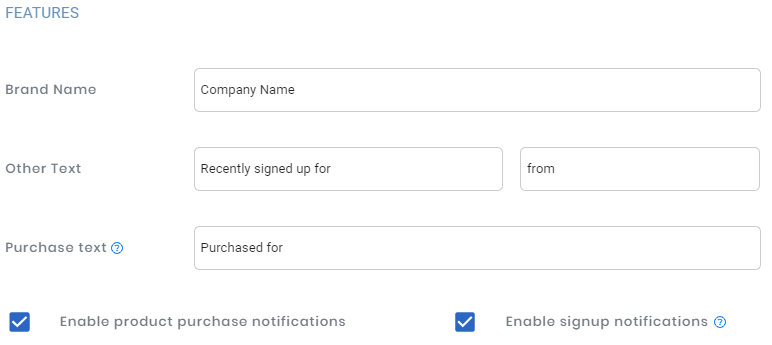
You can determine the number of conversions to be displayed on your website from the following options. You can also determine the text which will be shown to the customer in regard to the time frame of the notification.
Also, you can choose whether you want to display only the first name of the customer or not from here :
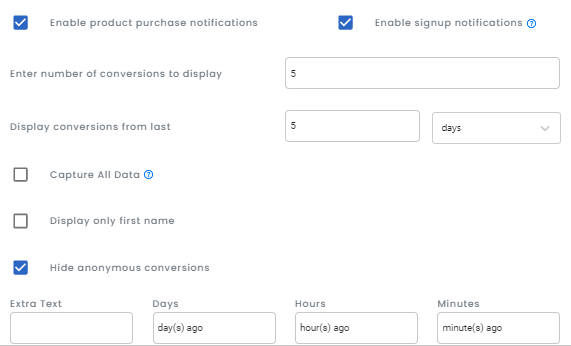
In case you want to remove the Influence branding from your notifications, you need to switch on the "Notification Branding" option and you can customize as per your requirement:
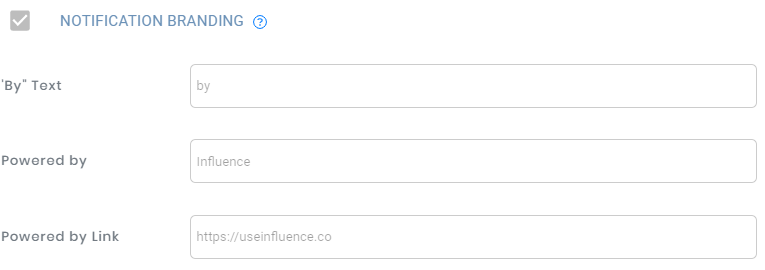
If you want to make the notification to be clickable so that if the customer clicks on the notification he/she is taken to the desired page, that can be done here by switching on the "Notifications Clickable" option.
You will also be required to mention the URL of the page where you want your customers to go if they click on the notification:
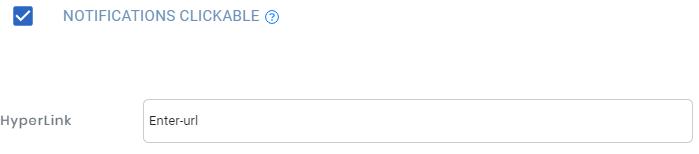
Another advanced feature of the Recent Notification is that if you want your customers to be redirected to the purchase page of a particular product shown on the notification, you need to switch on the "Enable the hyperlink for purchase notifications" and also switch on the "Call to action enable". You can customize the button according to your requirements
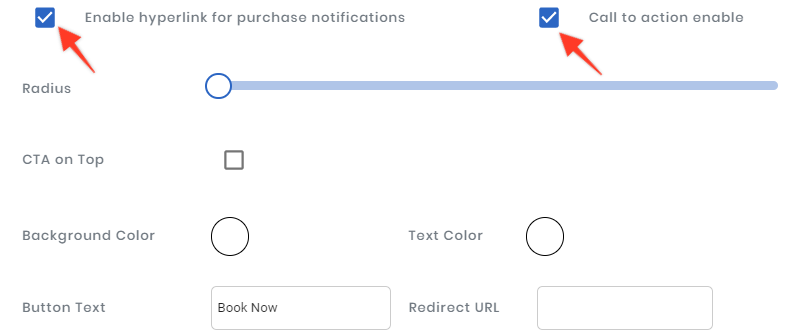
Please do not forget to click the save button once you have completed customizing the notification.