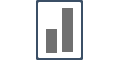Integration with Teachable
Teachable is an online platform for creating & selling courses. Integrating it with Influence & running social proof notifications can be done in a few minutes.
But before you integrate the webhook, you need to install the pixel in the Teachable <head tag> area.
(Note: Without installing the pixel the webhook will not work.)
Step 1. Generating a Teachable Webhook:
[Purpose - To fetch conversions into your Influence Campaign]
Generate & Copy your Teachable Webhook from the campaign.
Go to the Integrations tab, and then click on SuperWebhook, and click on the Connect button.
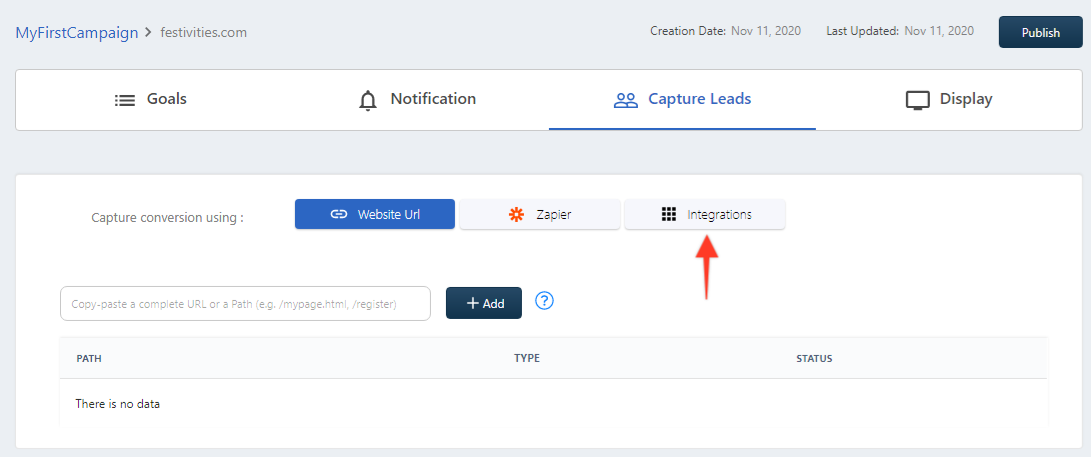
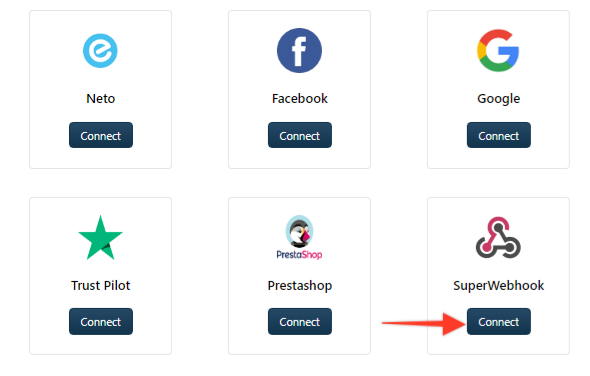
The following window will open. Copy the SuperWebook.
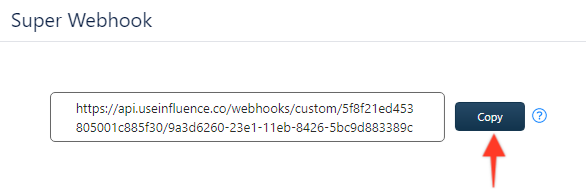
For Installing Webhook inside your Teachable account follow the below steps;
Go to Webhooks Page & click on New Webhook button as shown below,

As per the below picture:
1. Paste your Webhook Url,
2. Make sure you select 'New Users (Join Your School)' as an event trigger.
3. Turn On the Send as JSON Array button.
4. Click on Create Webhook button to complete the process.
You can see the newly created Webhook below, pending status will get verified once a New User is created & data is sent to you Influence Campaign.
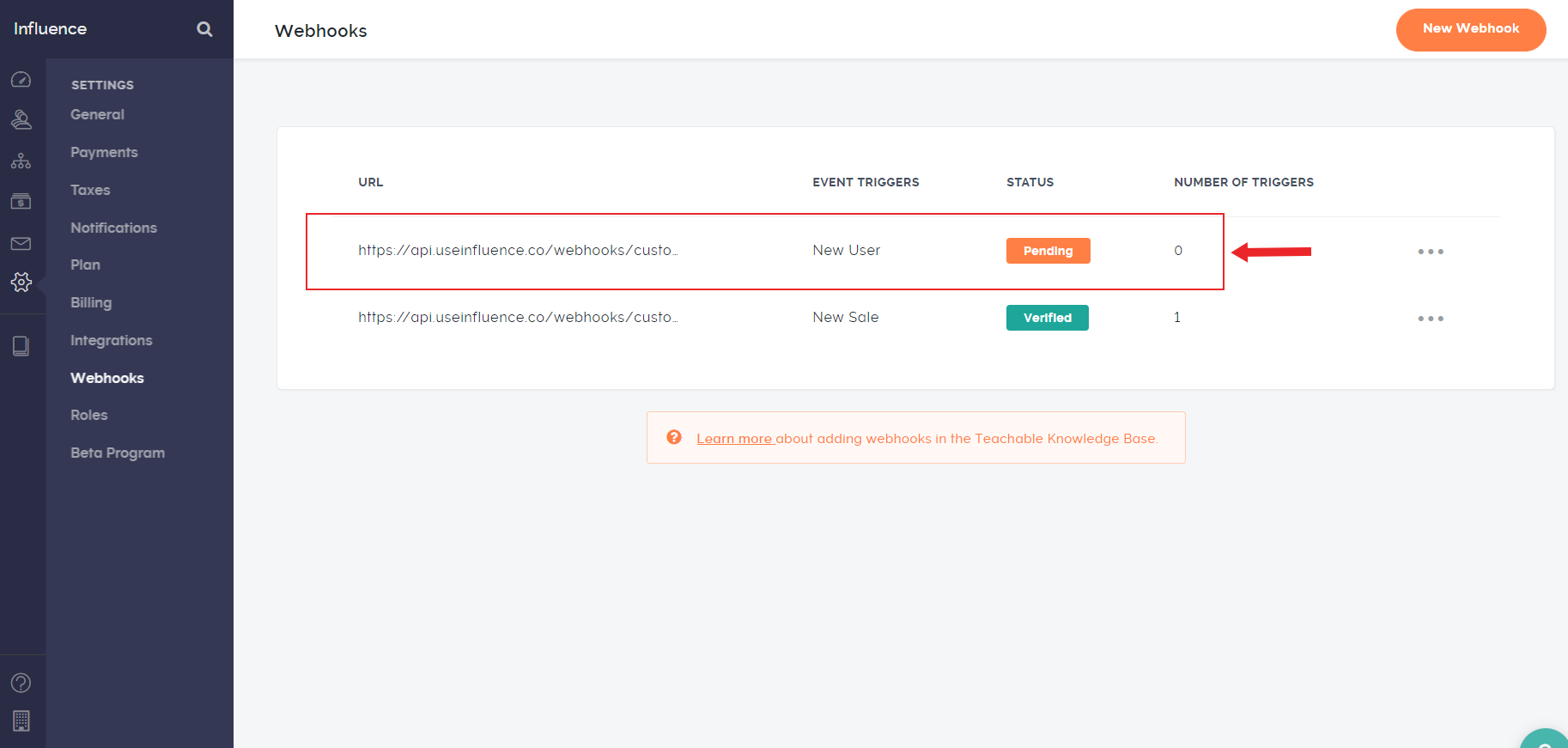
Step 2. Installing your Influence Pixel on Teachable:
[Purpose - To display notifications on your Teachable webpages. if you want to display your notifications somewhere else skip this]
Follow the below-mentioned steps
- Log in to your Teachable school and select Site from the admin sidebar.
- Click Code Snippets from the submenu.
- Paste your pixel code inside the Head Code Snippets text field.
- Click Save.
Once you're done with the above steps, make sure to verify Pixel code inside your Influence account.
You can even learn how to install the Pixel on your Teachable website by checking out our video tutorial mentioned below:
Still getting stuck? Ping our support anytime.