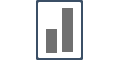Integrating with ConvertBox
Integrating with ConvertBox is an easy peasy task, once done. You'd be able to display real-time social proof in an automated format and convert customers easily.
Step 1. Generate ConvertBox Webhook URL:
Go to your Campaign's Capture Leads section.
Go to the Integrations tab, and then click on SuperWebhook, and click on the Connect button.
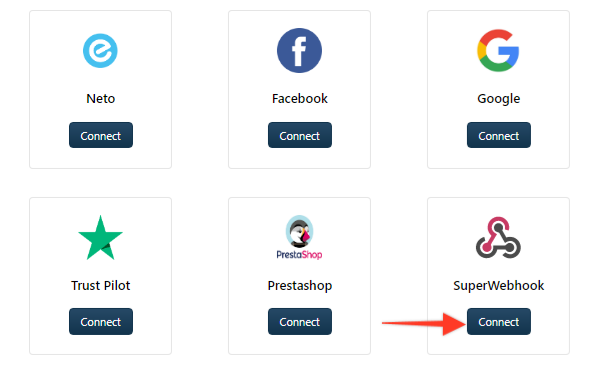
Copy the Webhook
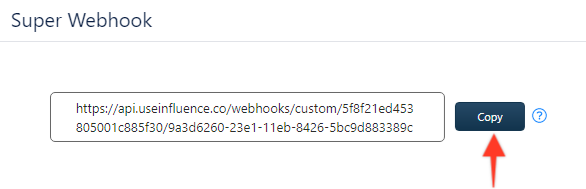
Step 2. Webhook URL installation inside ConvertBox:
Follow these steps to install Webhook.
1. Edit your ConvertBox and select the form element you want to use webhooks with. Then on the left sidebar select the Setup form actions button
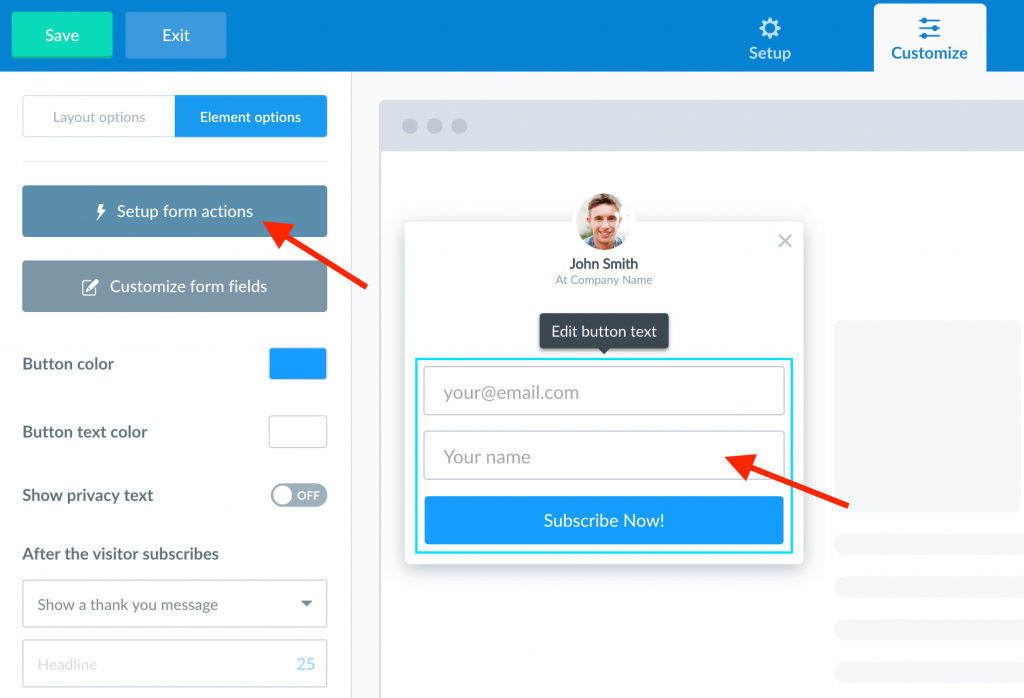
2. Select the Add a new form action button.
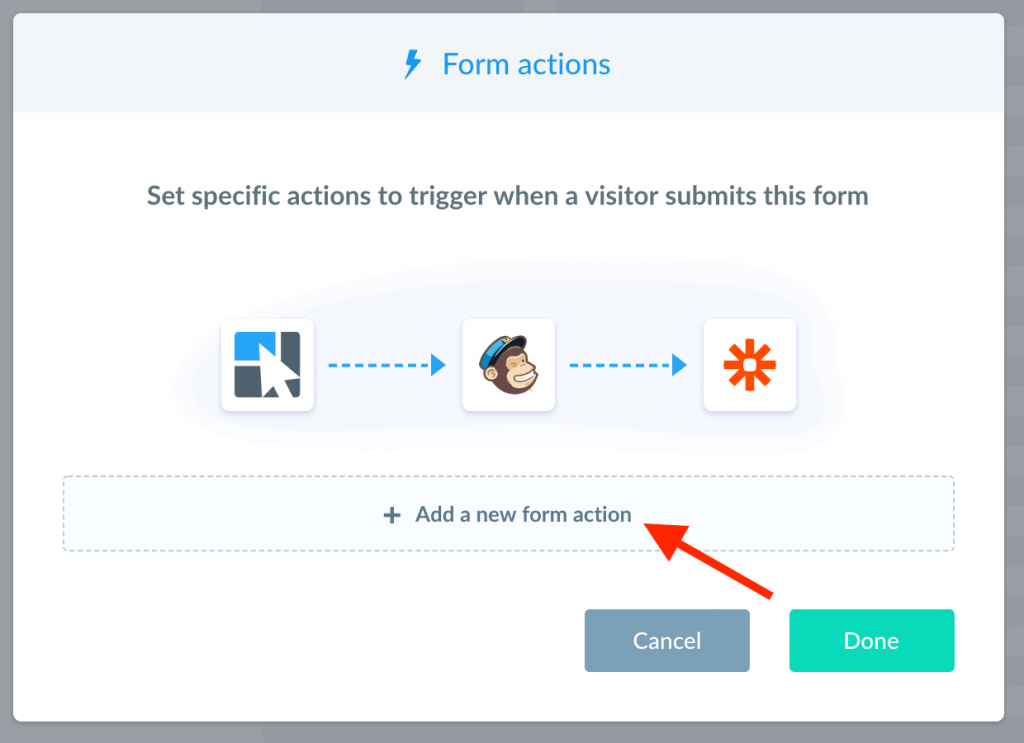
3. On the Use integration option select Webhooks then paste your webhook URL into the Webhook url field.
Now you can click the Send test button to send test data to your webhook URL for all the fields currently on your ConvertBox.
Wait for the test to send (usually take 1-3 seconds) and then click Add form action.
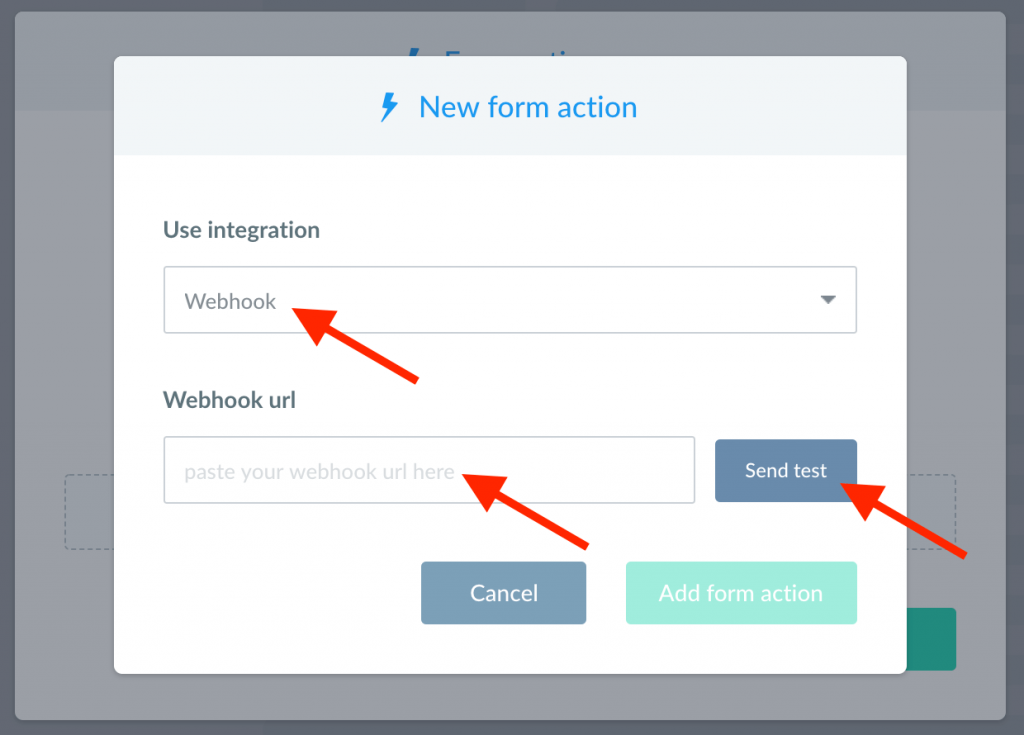
4. Your new Webhook action will now appear in your list of actions for this form.
Click Done to close the Form actions modal and don’t forget to Save the changes to your ConvertBox in the editor.
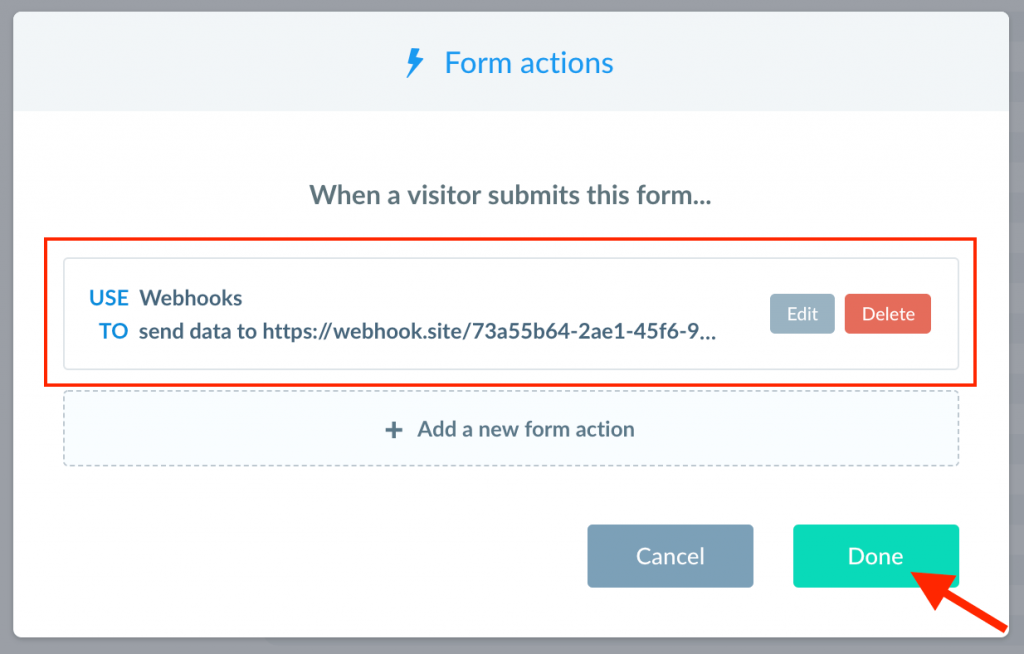
After successfully connecting the Webhook URL, you can now directly receive form submission data (conversions) inside your Influence Campaign, and show them as Recent Activity Notifications.
If you're still facing any issues, then you can contact us through the support section, & we'd be more than happy to assist you with it.