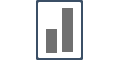How do we Capture Leads ?
Your campaign needs conversion data (Signups or Purchases) to run "Recent Activity", "Bulk Activity" & "Review" notifications. "Capture page" is from where you make that happen.
{Note: Live notifications run irrespective of any Capture page input}
Capture Leads Section:
Capture leads page is where you have to enter the "Page URL" of your website's form page or the place from where you want the Influence pixel to pick signup/subscriber data and show it on Bulk and Recent Notifications.
You also have to connect with the other Apps (like Google or Facebook) & fetch reviews data which shows on the Review Notifications.
Use the below four methods to Capture Leads or Conversions or Reviews:
a) Website URL: In cases where your conversions/signups are tracked by a simple form on the website, you need to mention the URL of the page as shown below and click on the "+Add" button.
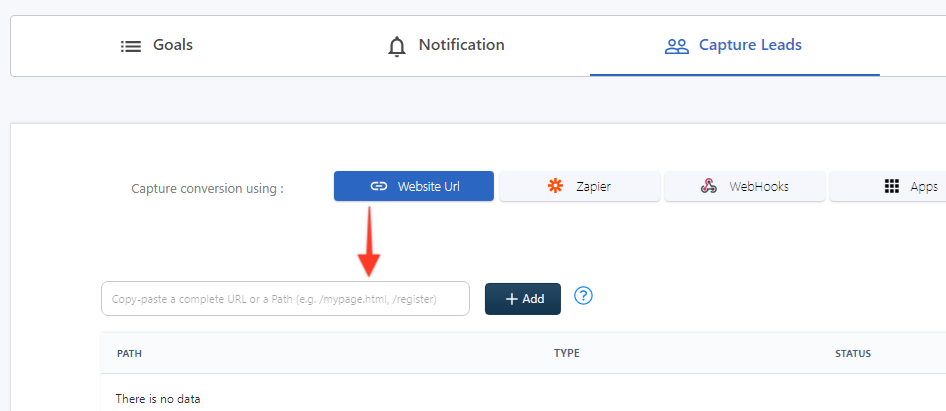
In case you are using some third party applications/software like Mailchimp or Aweber, in those cases, you need to integrate using the following options.
b) Zapier:
You can set up your integration to almost any app using Zapier up and running in no time!
All you have to do is follow these simple steps and you'll be running Influence with any other integration right away.
Influence Zapier App is invite-only for now, & can be accessed from your Influence Campaign only.
Inside the campaign, you want the integration with, Click on Integrate using Zapier button,
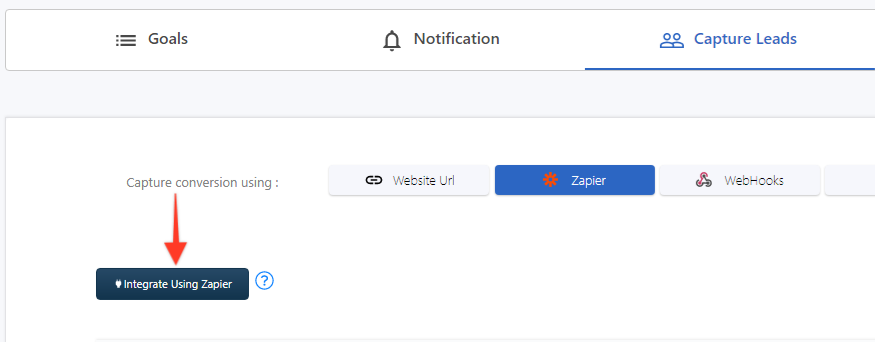
You will be redirected to the Zapier page, click on Accept Invite button,

If you want to learn how to connect Zapier application to your campaign please click here to check the article.
c) Webhooks:
Webhooks are simply another way using which you can connect other applications with your campaigns. You can to webhooks list to understand which webhook you want to connect and take it from thereon.
d) Apps:
Apps are also another way using which you can connect your favourite applications to the campaign like Shopify, Magento, Opencart and others.