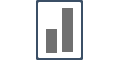Integrating with Active Campaign - Webhooks
Integrating with Active Campaign is an easy peasy task, once done. You'd be able to display real-time social proof in an automated format and convert customers easily.
Step 1. Generate a unique Active Campaign Webhook URL:
Go to your Campaign's Capture Page.
Go to the Integrations tab, and then click on SuperWebhook, and click on the Connect button.
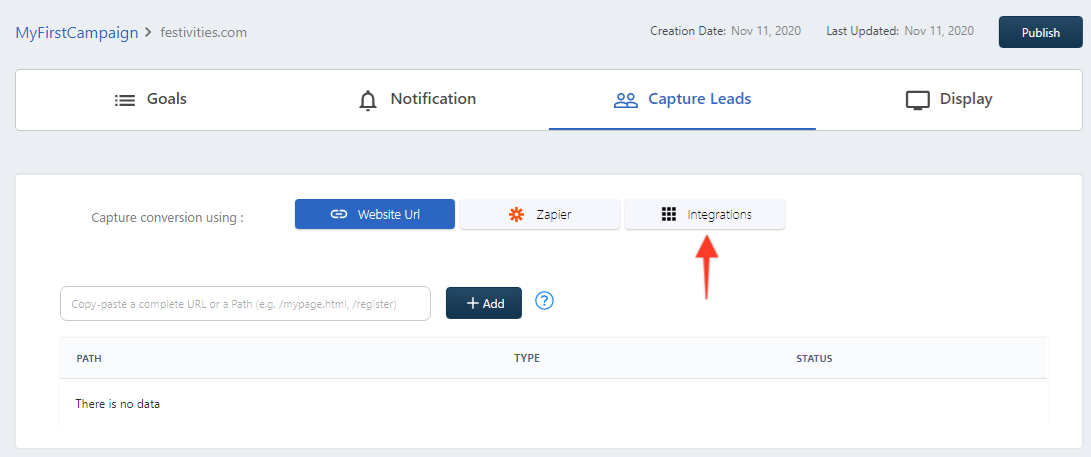
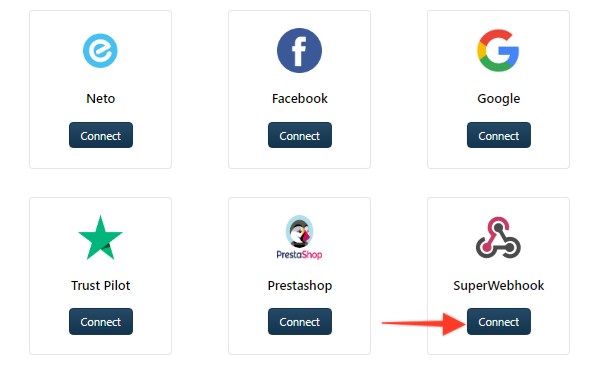
Copy the Webhook as shown below:
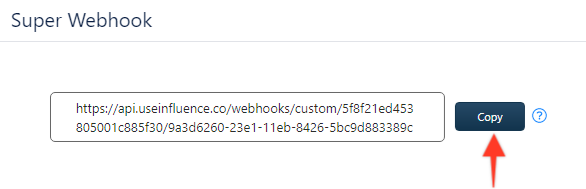
Step 2. Installing the Webhook in Active Campaign.
Go to the Settings section and Select Developer as shown below:
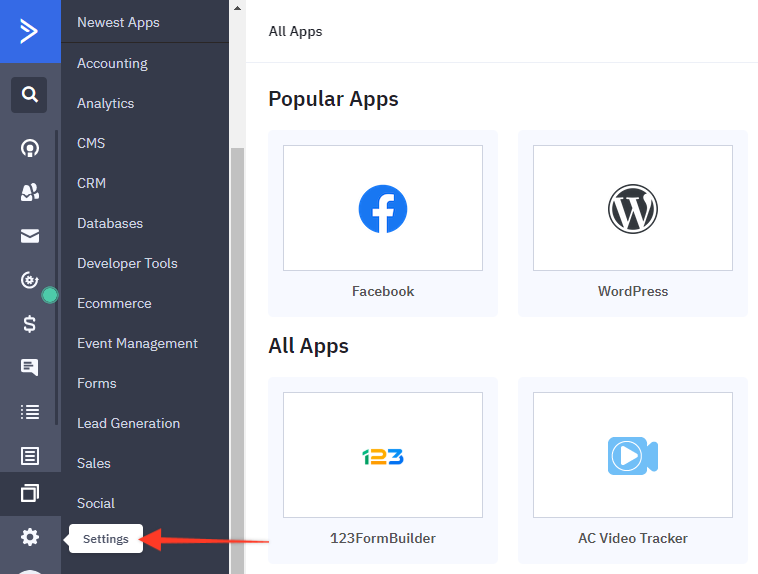
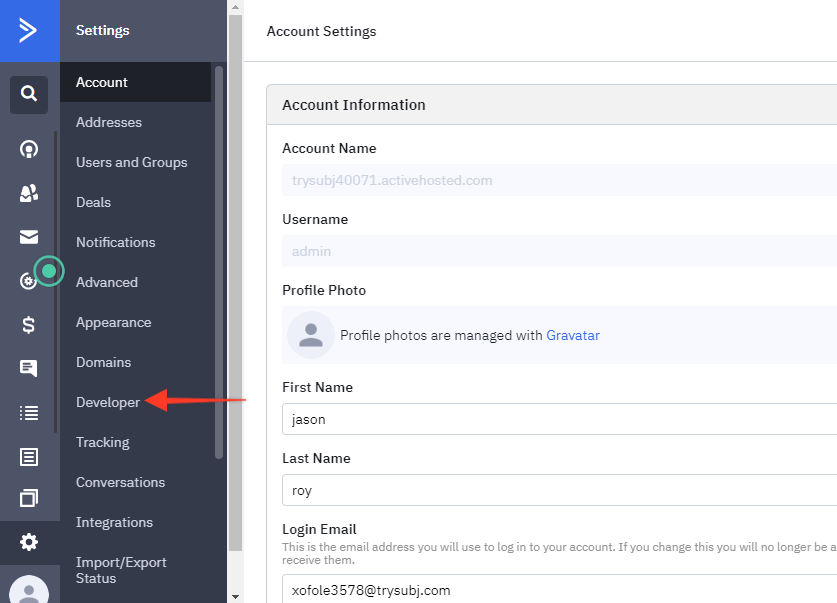
The following window will open. Click on Manage Webhooks.
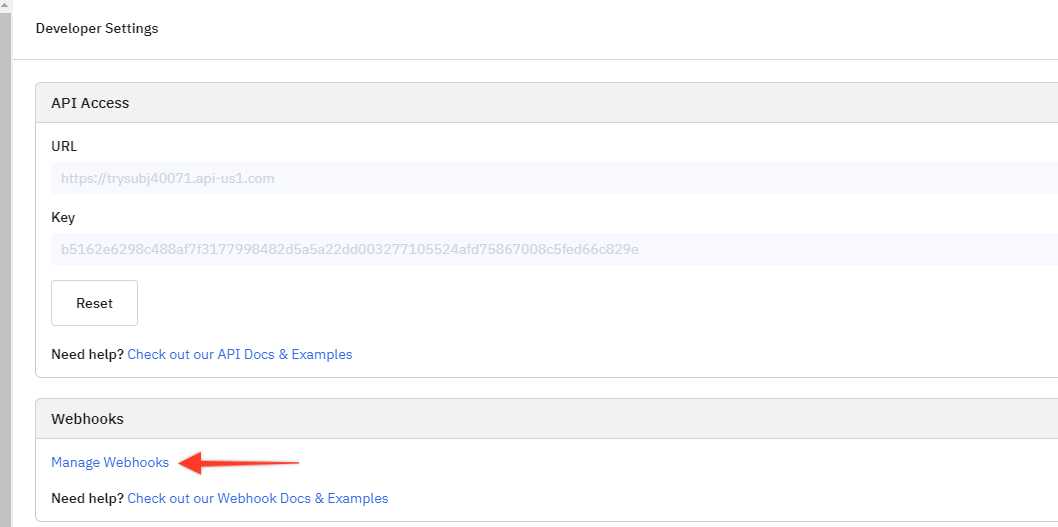
Select the contact list that you want to integrate with and click on the Add button
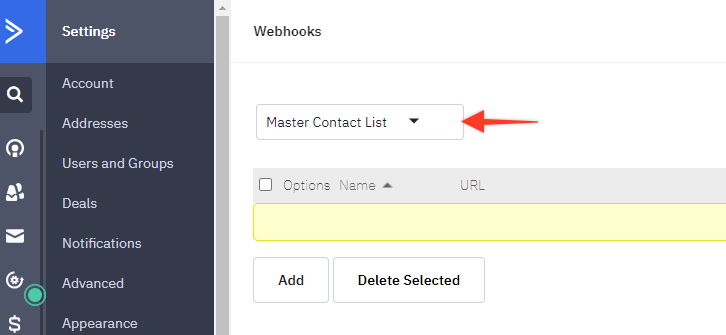
The following window will open where you will have to
1. Select your list of contact
2. Give a name to this webhook
3. Paste the Webhook URL that has been copied from your Influence Dashboard
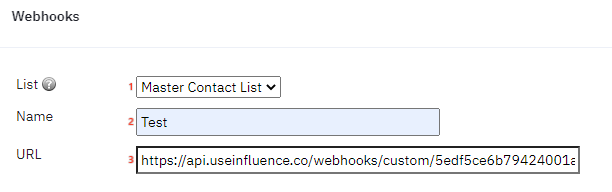
In the same window please ensure that you check the following boxes.
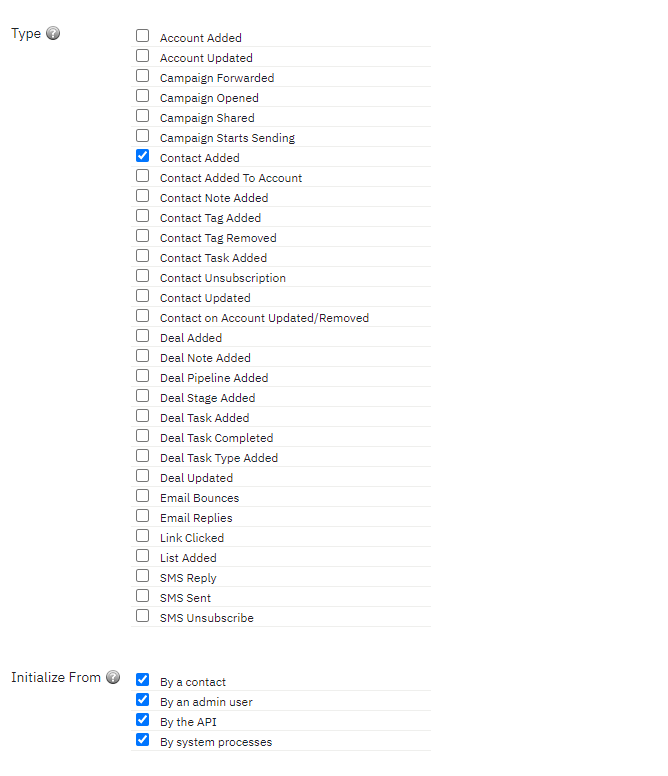
Click on the Add button at the bottom the same window to finish the integration.
After successful integration, you can now directly receive new contacts/Form data inside your Influence Campaign, and show them as Recent Activity Notifications.
If you're still facing any issues, then you can contact us through the support section, & we'd be more than happy to assist you with it.