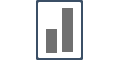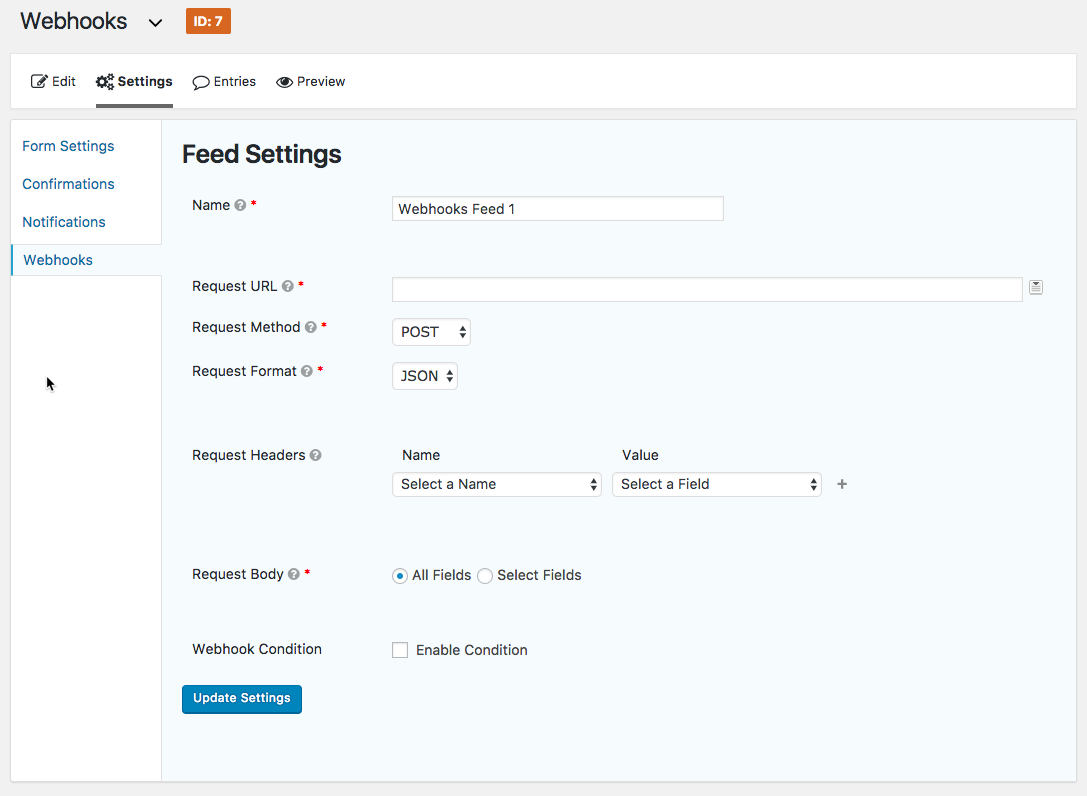Integrating with Gravity Forms
Integrating with Gravity Form is fairly simple & can be done in less than two minutes.
Just follow the step & get it done quickly.
Integrating with Gravity form is an easy peasy task, once done. You'd be able to display real-time social proof in an automated format and convert customers easily.
Step 1. Generate a unique Gravity Form Webhook URL.
Go to your Campaign's Capture Page.
Go to the Integrations tab, and then click on SuperWebhook, and click on the Connect button.
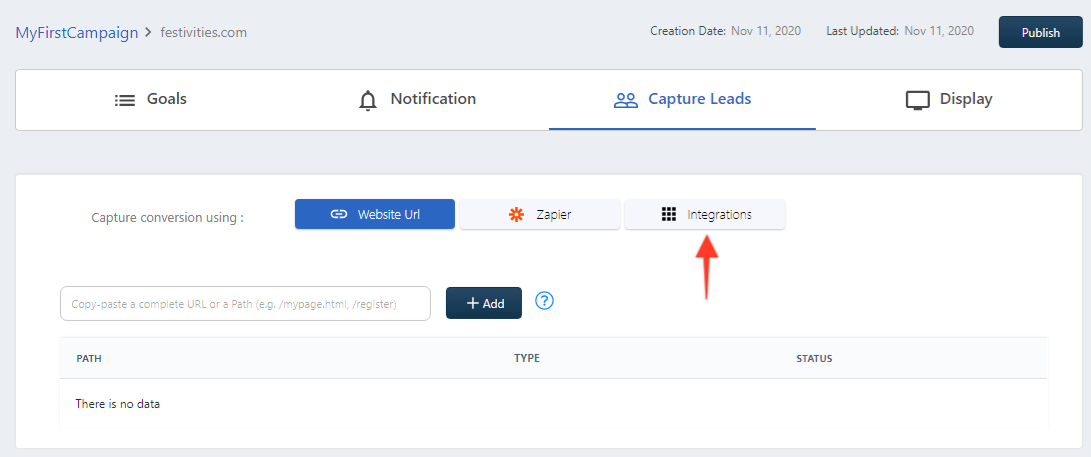
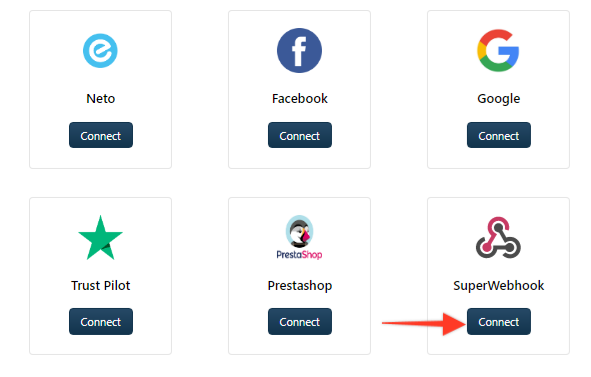
The following window will open. Copy the Webhook.
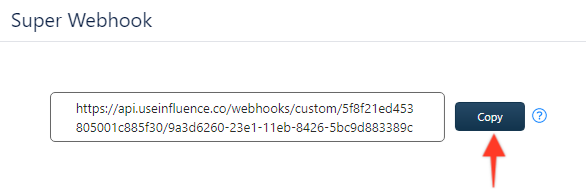
Step 2. Installing the Endpoint inside your GravityForm.
Go to your Gravity Form dashboard.
Open the Settings section of the Form you want to connect.
Click on the Webhooks tab and then click the Add New button.
On the Feed Settings page, as shown below, enter;
- Name - Enter any name for identification purpose
- Request URL - Paste the copied endpoint from STEP-1.
- Request Method - Select POST.
- Request Format - JSON.
- Request Headers - not required.
- Request Body - Select All Fields.
Finally click on Update Settings button to complete the installation.
See the newly created connection! Do some tests by adding some data into your Gravity Form.
After successful integration, you can now directly receive new contacts/Form data inside your Influence Campaign, and show them as Recent Activity Notifications.
If you're still facing any issues, then you can contact us through the support section, & we'd be more than happy to assist you with it.