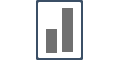Integrate with InfusionSoft
Integrating Infusionsoft with Influence is quite simple & can be done using "Webhooks URL".
Follow these steps & get it done in less than 5 minutes.
{Note: Webhook URL can be directly installed inside your Infusionsoft Campaign.}
Step 1 Inside your Influence dashboard - Generate & copy the WebHook URL for that particular Campaign.
To generate and copy WebHook url for a particular campaign, you'll have to go check this document and complete the steps here and then come back and read the rest of the document to set up your Infusionsoft with Influence.
Step 2 Inside your InfusionSoft account:
a) Select the campaign you want to connect to, a "Campaign Builder" window will open.
b) Double click on the Campaign sequence where you want to install the Webhook URL.
c) Drag & connect the "Start" + "Send HTTP Post" sequences from the Tools window panel, as shown below.
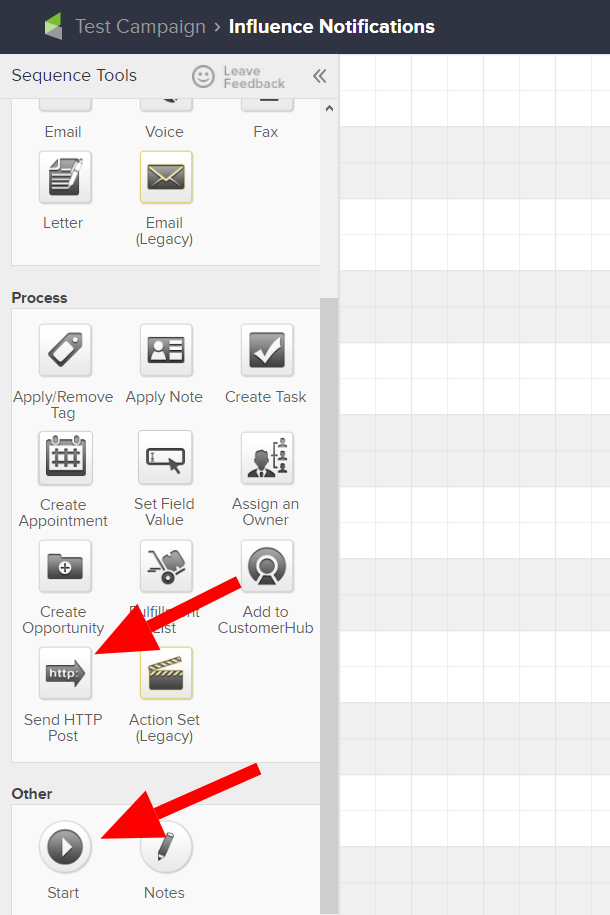
Here's how it will look after you install these steps:
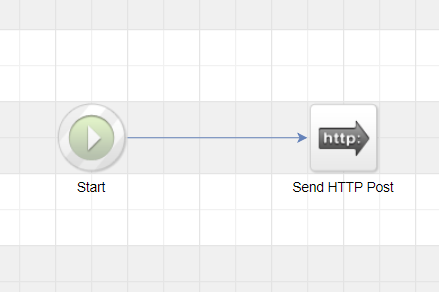
d) Double-click on the "Send HTTP Post" sequence, a new window will open (as shown below):
1) Paste your "Webhook URL" into the Post URL field, the click on Merge (a modal screen will open on the right side)
2) For Name/Value Pairs fields -
- you have to manually fill in the "Name" field (left side one).
- for "Value" field (on the right) you have to select it from the right side modal screen as marked below.
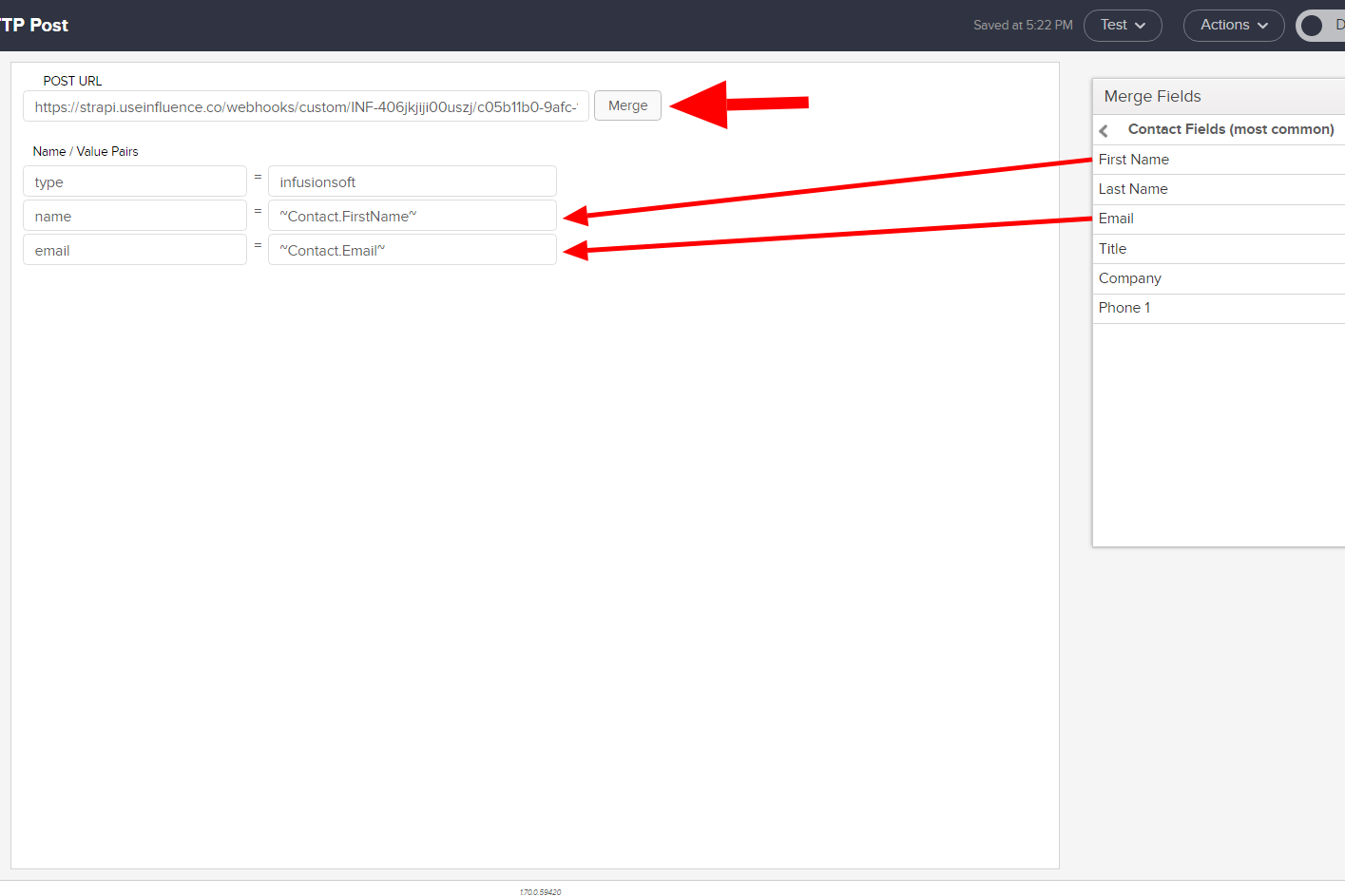
e) Click on "Test" button the the top right navigation bar.
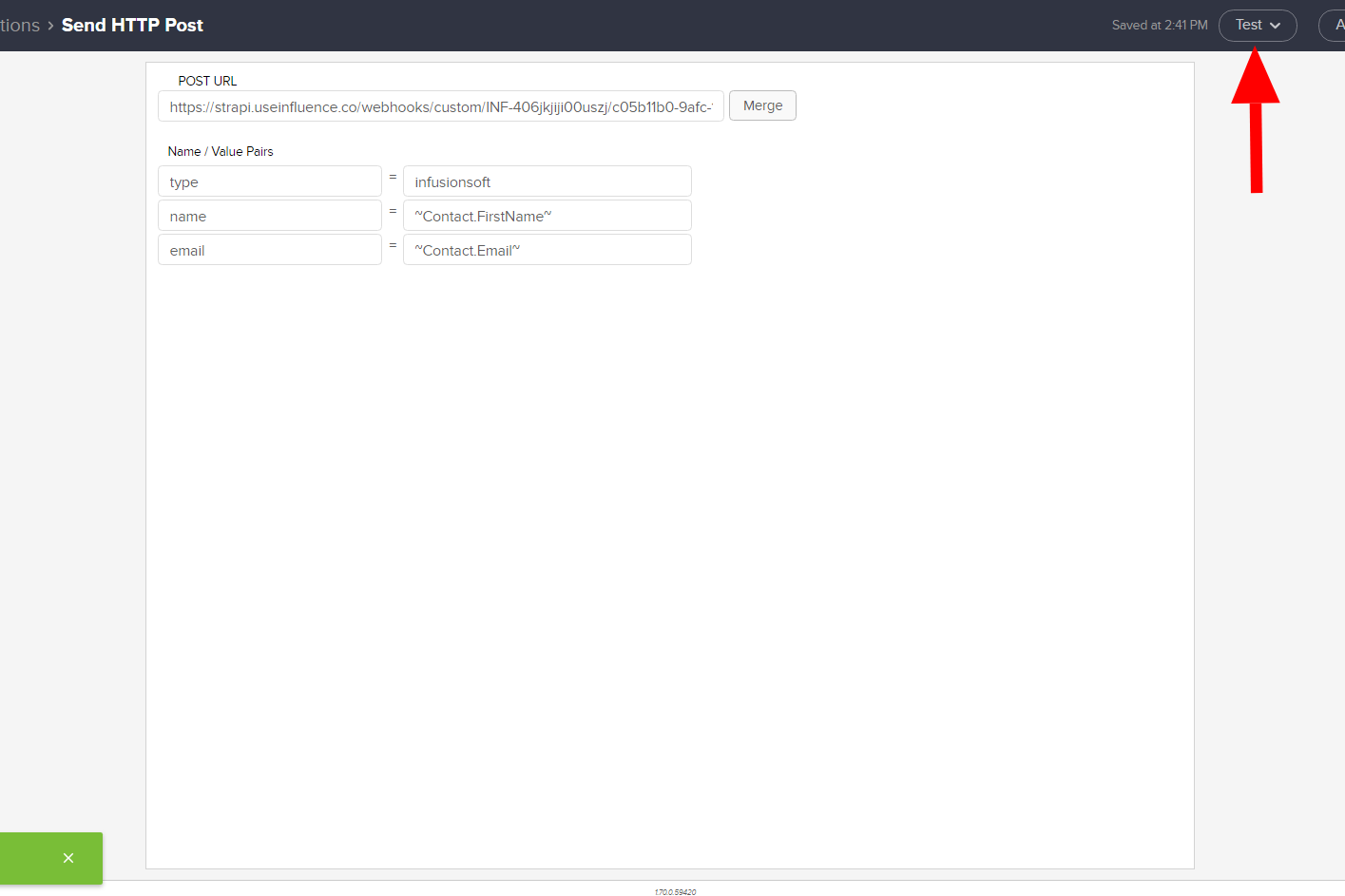
After the above steps you are all set & your "InfusionSoft campaign" is connected to the "Influence Campaign" through webhooks.