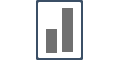Install pixel using Google Tag Manager
Integrating Influence Pixel using Google Tag Manager takes just 60 seconds.
Just follow the below steps.
Step 1. Copying your Pixel.
Go to Install Pixel page inside your dashboard, as shown below.
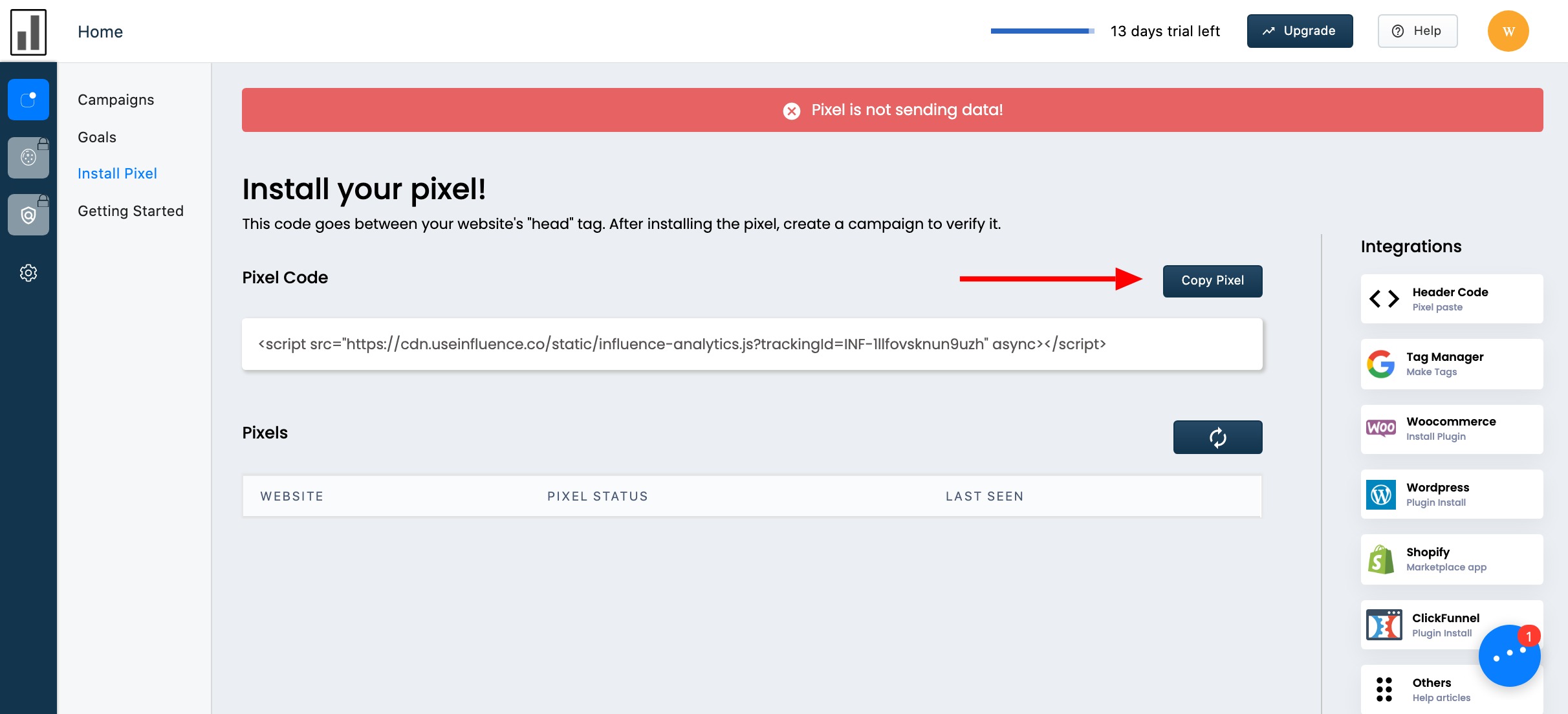
Step 2. Pasting/Installing your Pixel.
Make a New Tag, and choose tag type as Custom HTML option.
Set triggering to All Pages (Page view).
Name your Tag & then Save it.
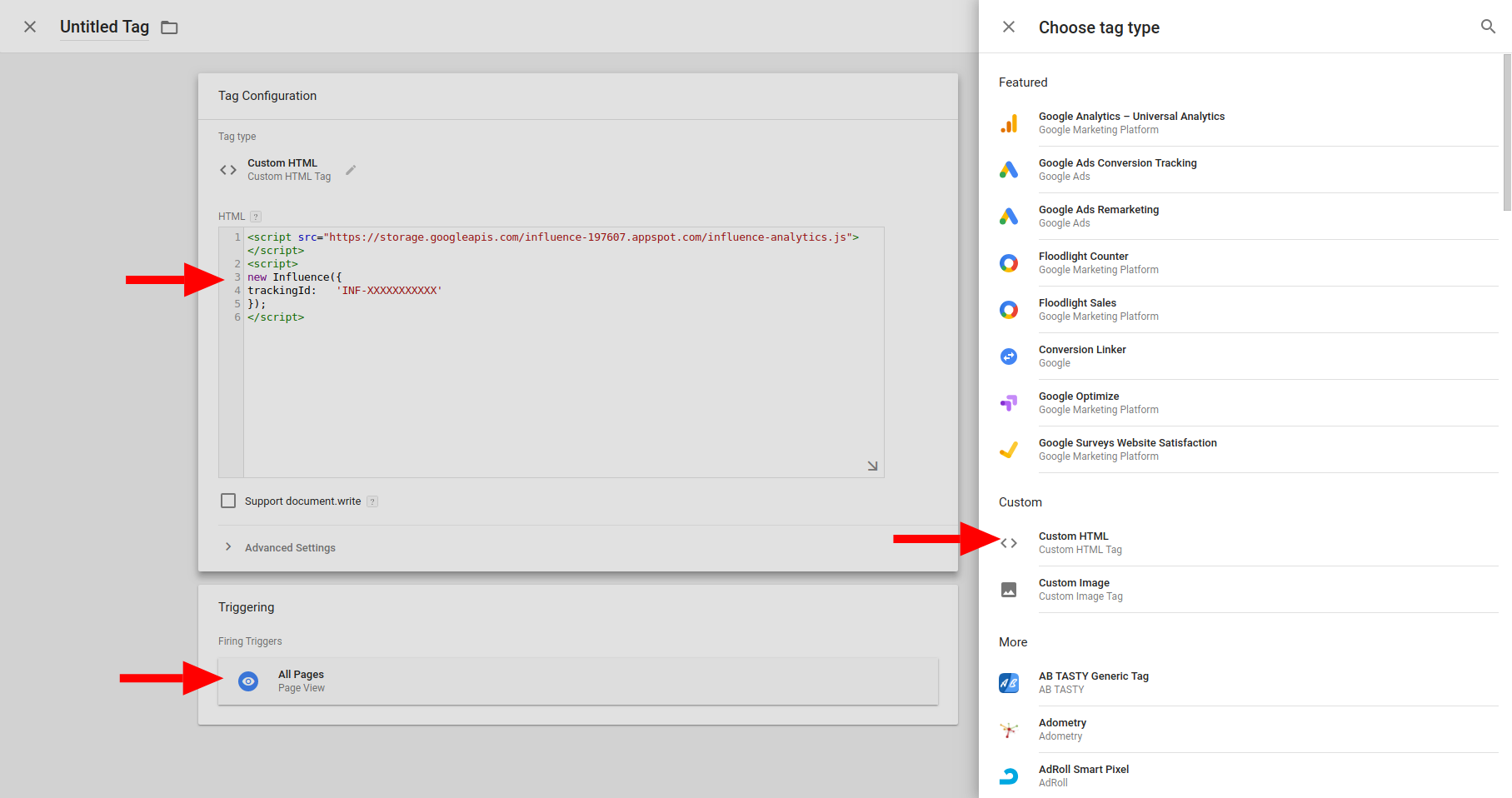
Make sure to 'Submit' & 'Publish' the Tag Manager changes.
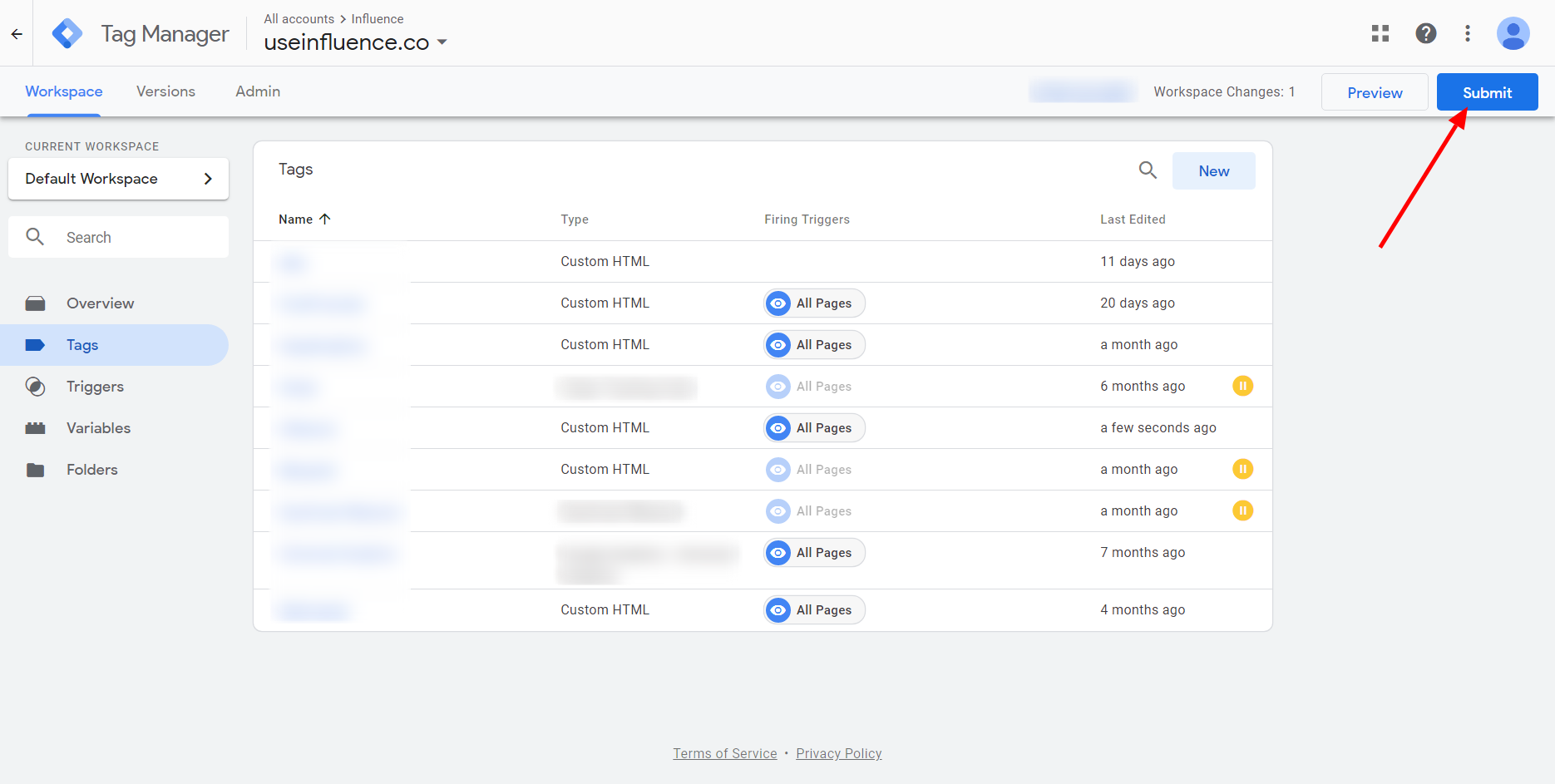
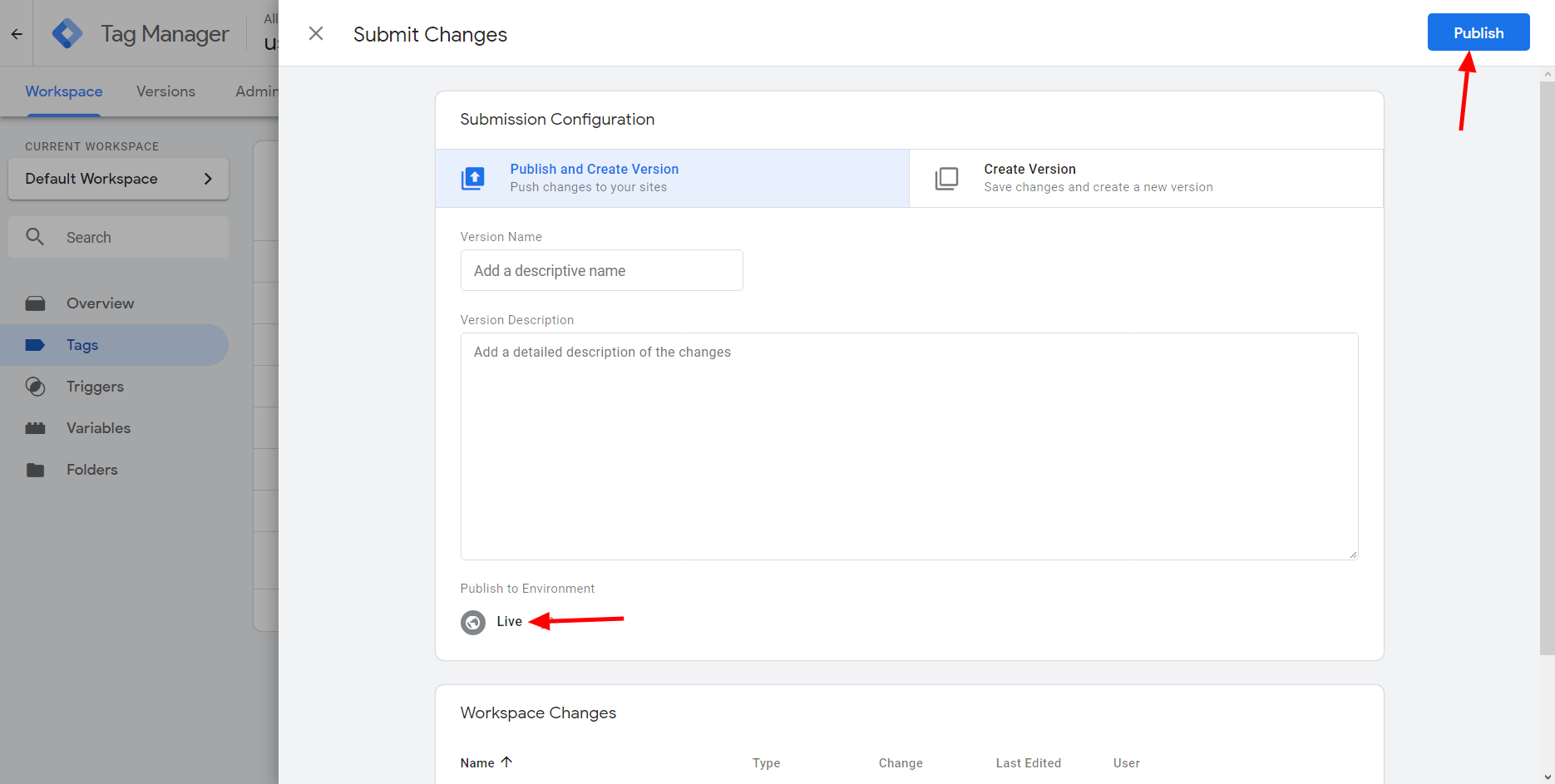
Step 3: Verifying your pixel
After successfully installing with Google Tag Manager, you need to refresh the website a couple of times. Once you refresh the website go pixel area again, and press refresh button as shown in the image below.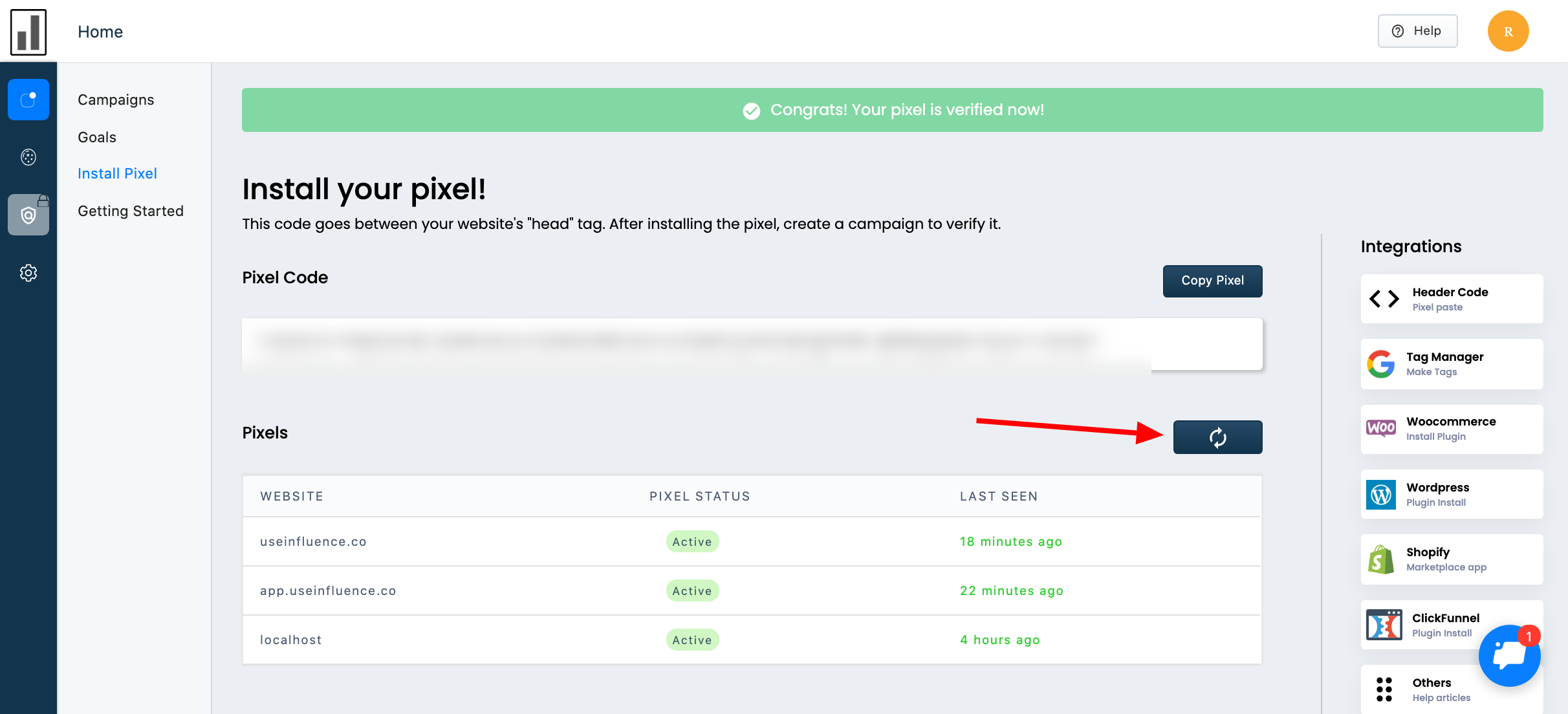
After a couple of refresh attempts your pixel will be verified like shown in the image below.
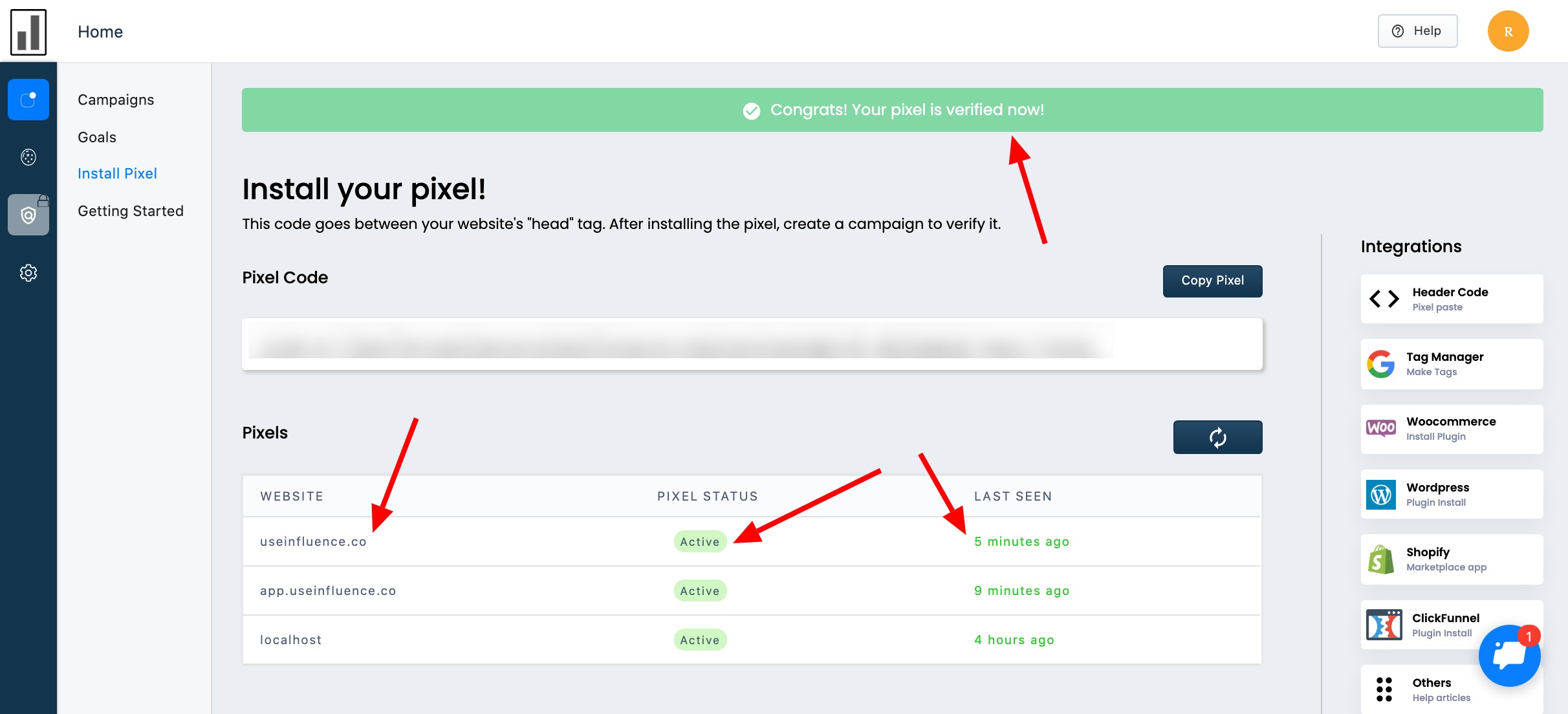
Click here to learn how to verify your pixel
Congratulations! You have installed the Influence pixel successfully!
Still, need help with the Installation? No worries, our team will help you at every step, ping us 24/7 on chat.
Once you're done, you can get started with making the campaign.