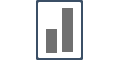Integrating with Demio
Integrating with Demio is a complete no-brainer, and can be done in minutes.
You can directly install your Influence Campaign Pixel Code inside your Demio account.
Here's how you can do it:
Step 1: Copy your "Influence Pixel Code".
Step 2: Inside your Demio Dashboard:
Follow these simple steps:
a.) Click on "My Events" in the side navbar
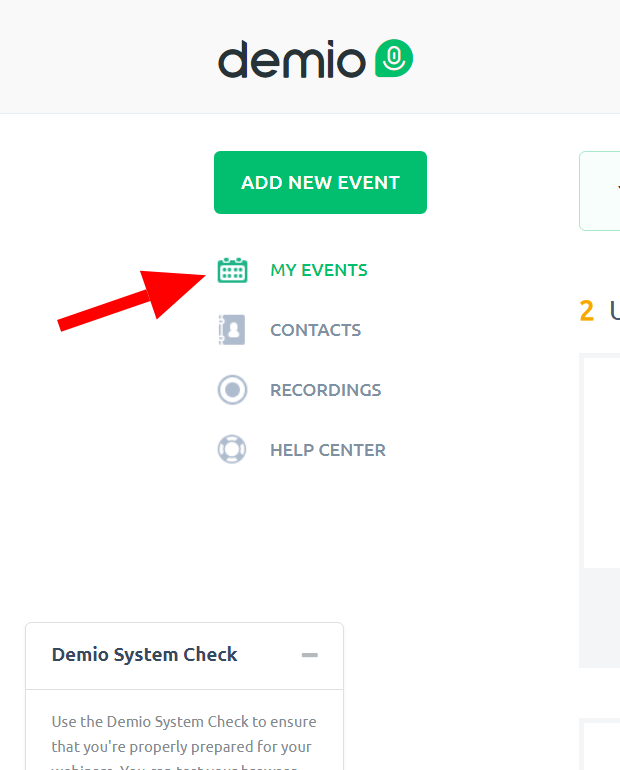
b.) Click on the Webinar title:
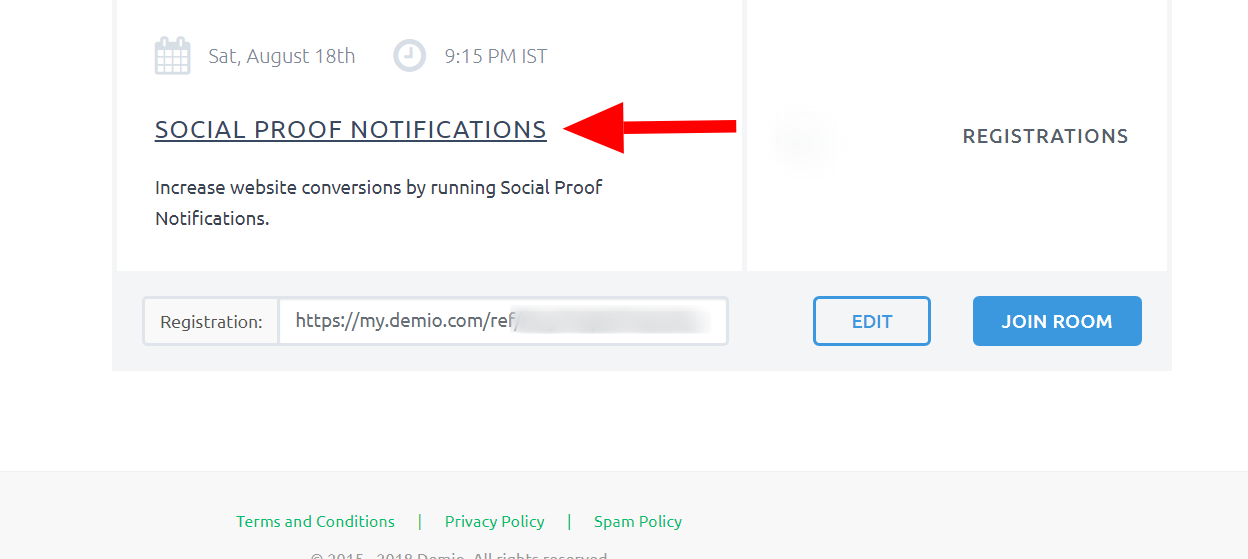
c.) Inside the webinar screen, click on "Edit" button, another screen will appear.
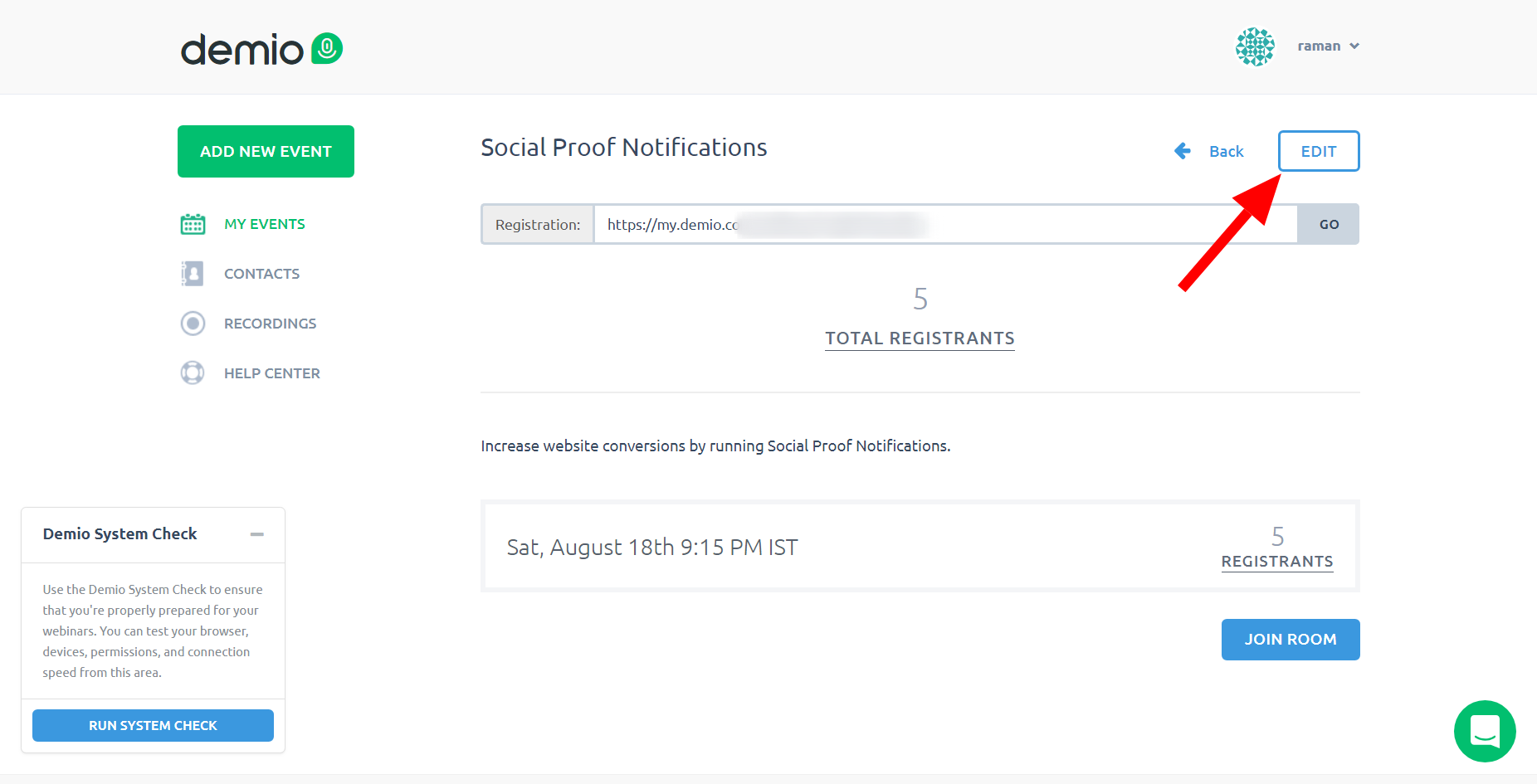
d.) Click on the "Advanced" button & then click on the "Tracking" button in the dropdown:
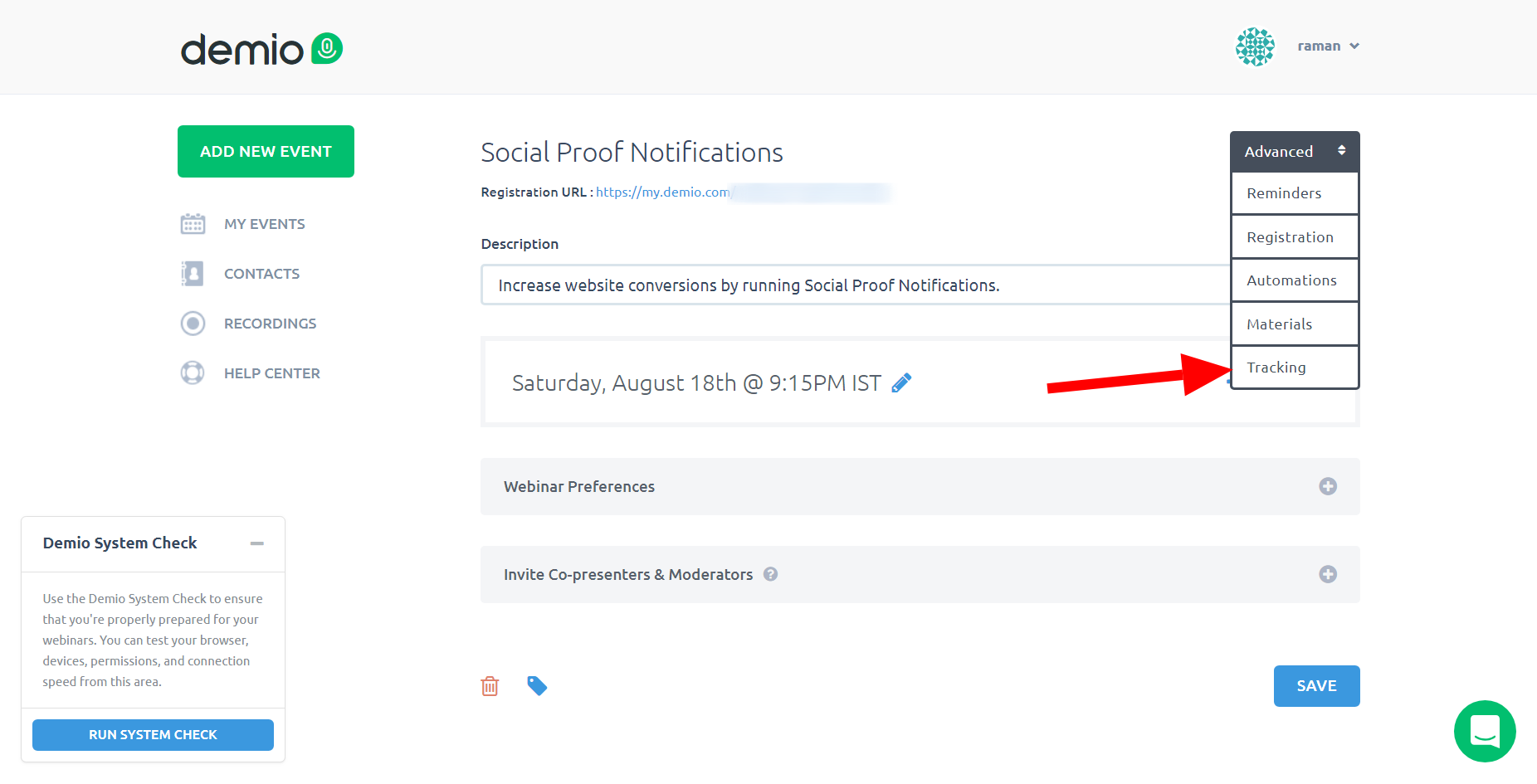
e.) Paste your "Pixel Code" in the "Registration Page <head>" field. Click on "Save".

Once you're done with pasting the pixel, the next step you need to take is to verify your pixel.
If you're struggling with verifying your pixel then you need to click here to learn how to verify your pixel.
Put your "Webinar Registration page URL" on the "Capture Page" section of your Influence Campaign.
After this you are all set!
If you're still facing any issues, then you can contact us through the support section, & we'd be more than happy to assist you with it.