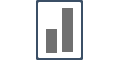Integrate with Thinkific
Thinkific is an online platform for creating & selling courses. Integrating it with Influence & running social proof notifications can be done in a few minutes.
But before you integrate the webhook, you need to install the pixel in the Thinkific <head tag> area. Without installing the pixel you'll not be able to get the Thinkific integration working for your course site.
So let's first install the Pixel.
Step 1 - Copy your Influence Pixel
Inside your Influence dashboard, Go to Install Pixel page and Copy your unique Pixel code.
To know more about how to copy the pixel please visit our help articles on installation.
Step 2 - Pixel Installation on Thinkific
- Open Settings page,
- Go to Code & analytics section,
- Paste your Influence pixel inside the Site footer code input field,
- Click on Save button,
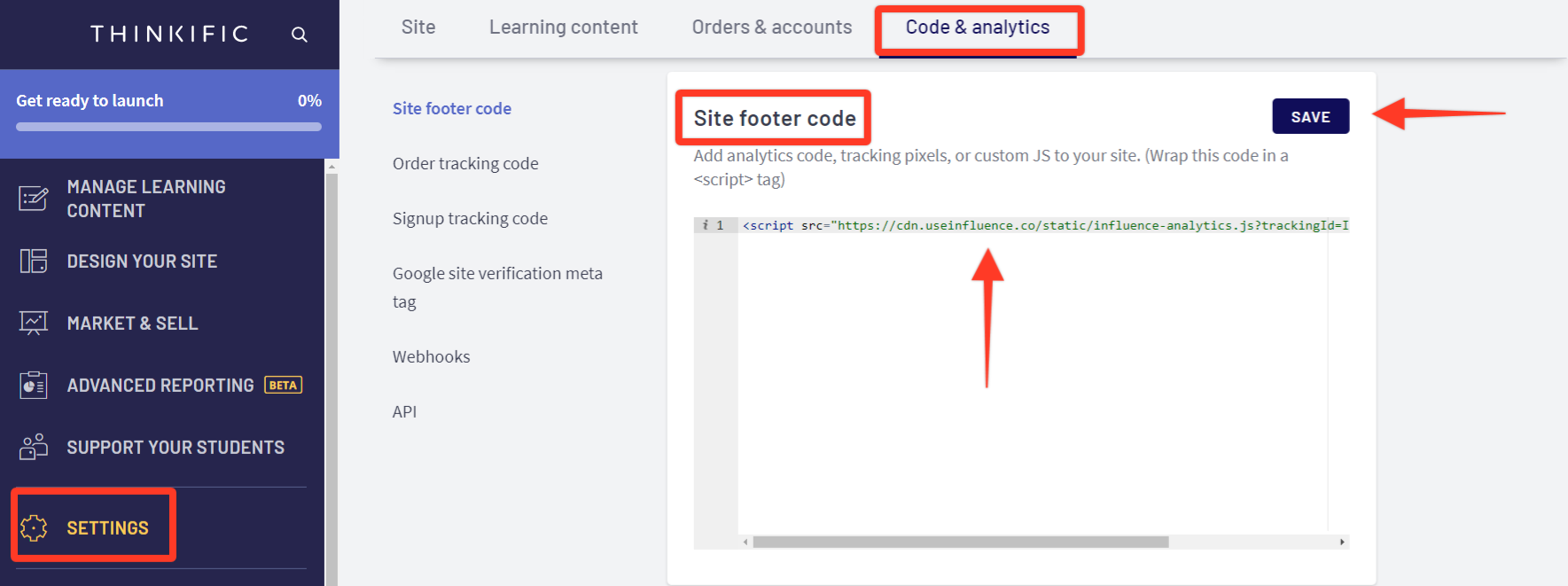
Once you are done with the above installation process.
Step 3: Verify your pixel
Please ensure that your pixel is verified properly, and has turned green.
Click here to learn how to verify your pixel
Step 4 - Create your campaign.
To learn more about how to create a campaign please click here to learn the process.
You can even learn how to install the Pixel on your Thinkific website by checking out our video tutorial mentioned below:
If you're still facing any issues, then you can contact us through the support section, & we'd be more than happy to assist you with it.