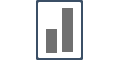Integrate with Neto
Integrating with Neto is an easy peasy task, once done. Neto is an ever-growing e-commerce platform & you'd be able to display real-time social proof in an automated format and convert customers easily.
Make sure that you have installed the Pixel on your Neto page.
Once you've installed the pixel, you need to verify it.
Click here to learn how to verify your Influence pixel.
Once you have installed the Pixel, ensure that you have a Campaign ready to work on.
Just follow these steps to get your integration done quickly.
Step 1. Inside the Neto dashboard.
- Click on Setting & tools on the sidebar, and then click on Staff users.
- Go to any user with Admin accesses.
- Copy its username (this will be used inside Influence dashboard).
- Generate an API Key & click on Save button {important}.
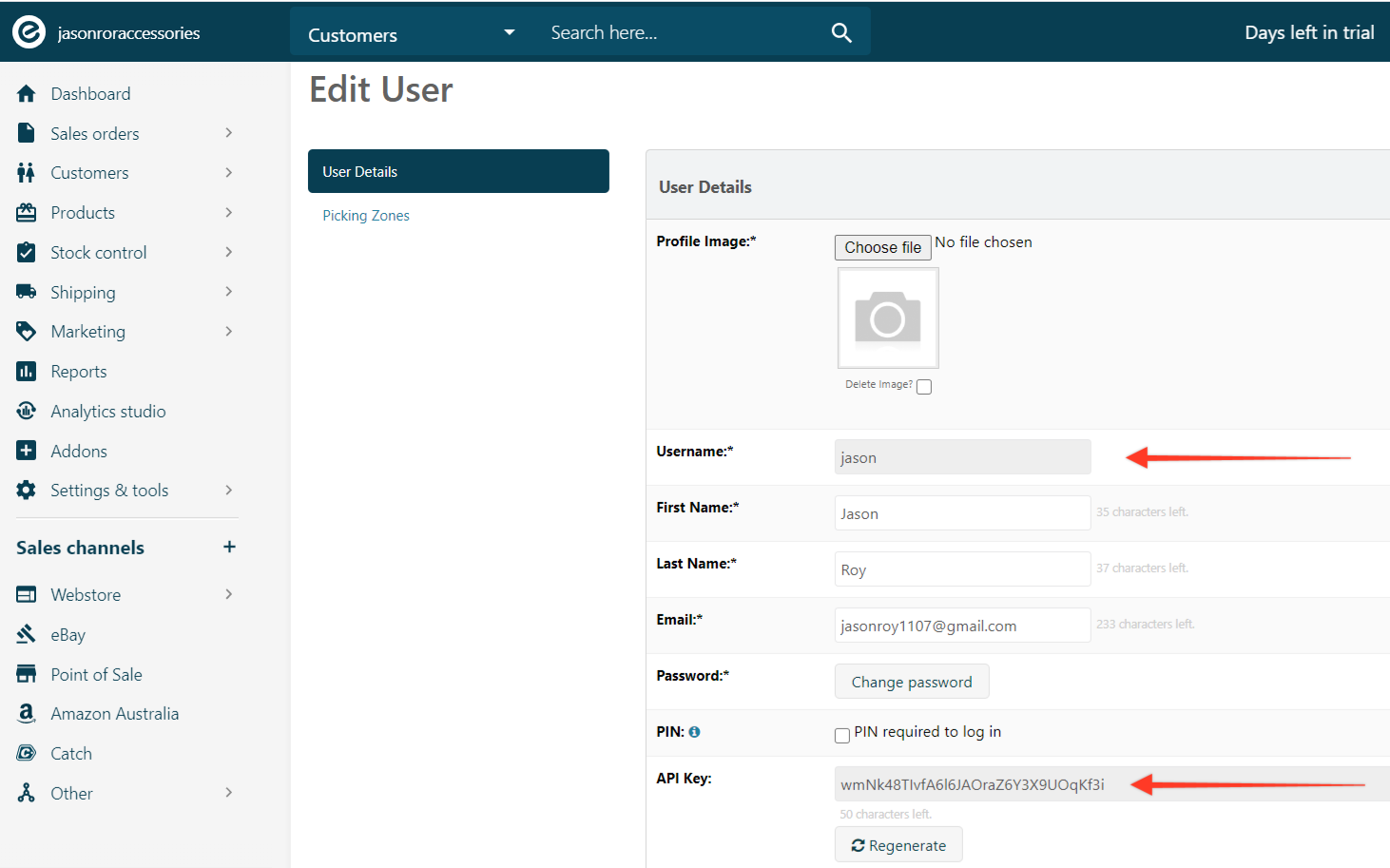
- Also, copy your Store URL.
Step 2. Inside Influence dashboard.
- Open your campaign's Capture Leads page & click on Integration button.
- Click on Neto card & a section will open up.
- Enter your Neto parameters in the respective fields (API key, username & Store url). and then click on Add button.
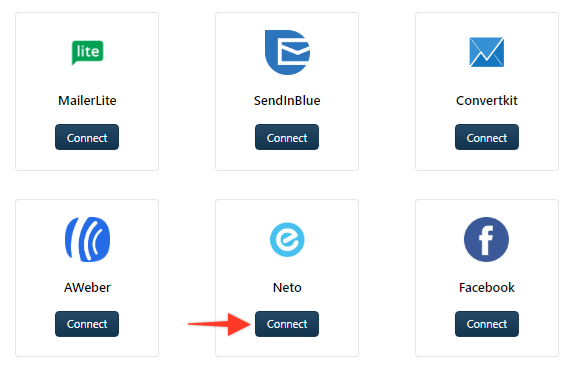
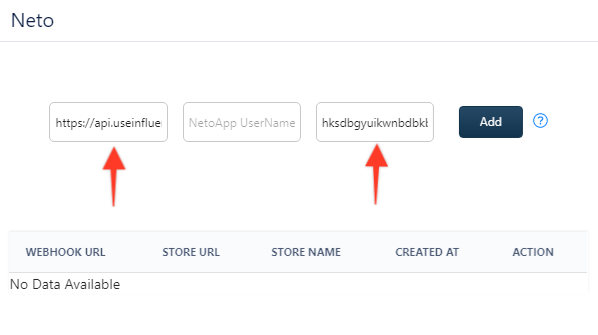
- Integration Webhook will be created as shown below, Copy this Webhook URL.
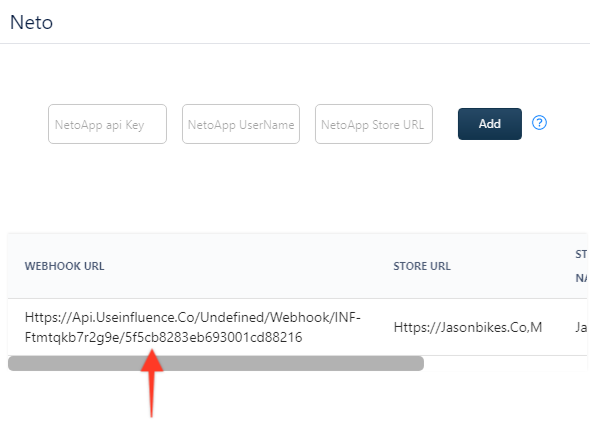
Step 3. Inside Neto dashboard again
- Go to API settings page inside Developer Tools section.
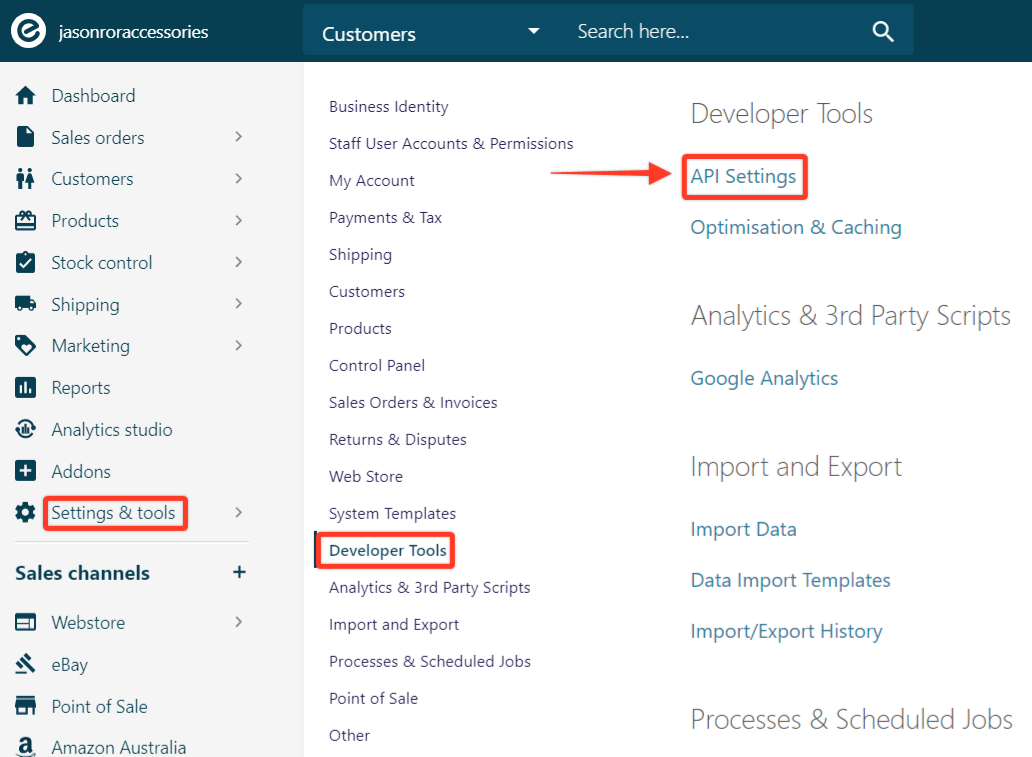
- Click to enable Neto API webhook checkbox.
- Paste your Influence Webhook (which was copied earlier) in the Neto API webhook URL field.
- Finally, click on the Save Changes button to complete the integration.
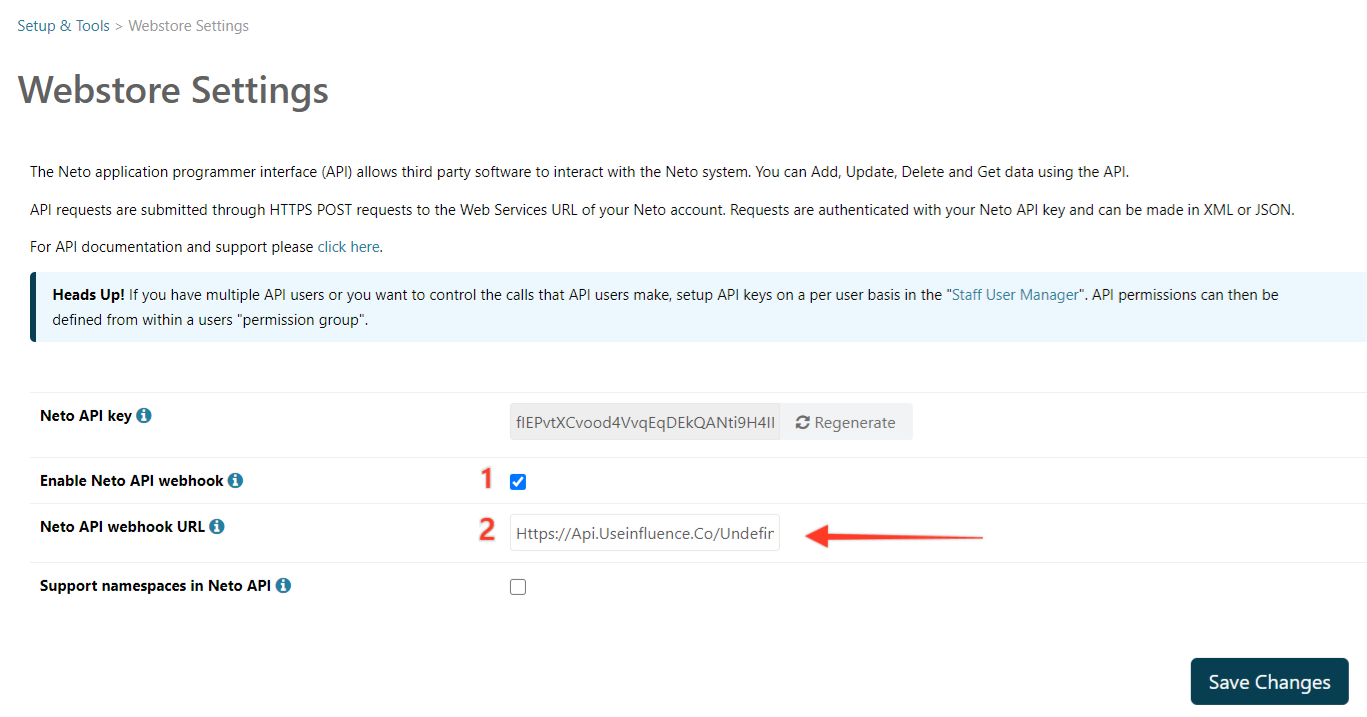
Do some test orders to check the data flow into your Influence campaign.
If you're still facing any issues, then you can contact us through the support section, & we'd be more than happy to assist you with it.